Loading ...
Loading ...
Loading ...
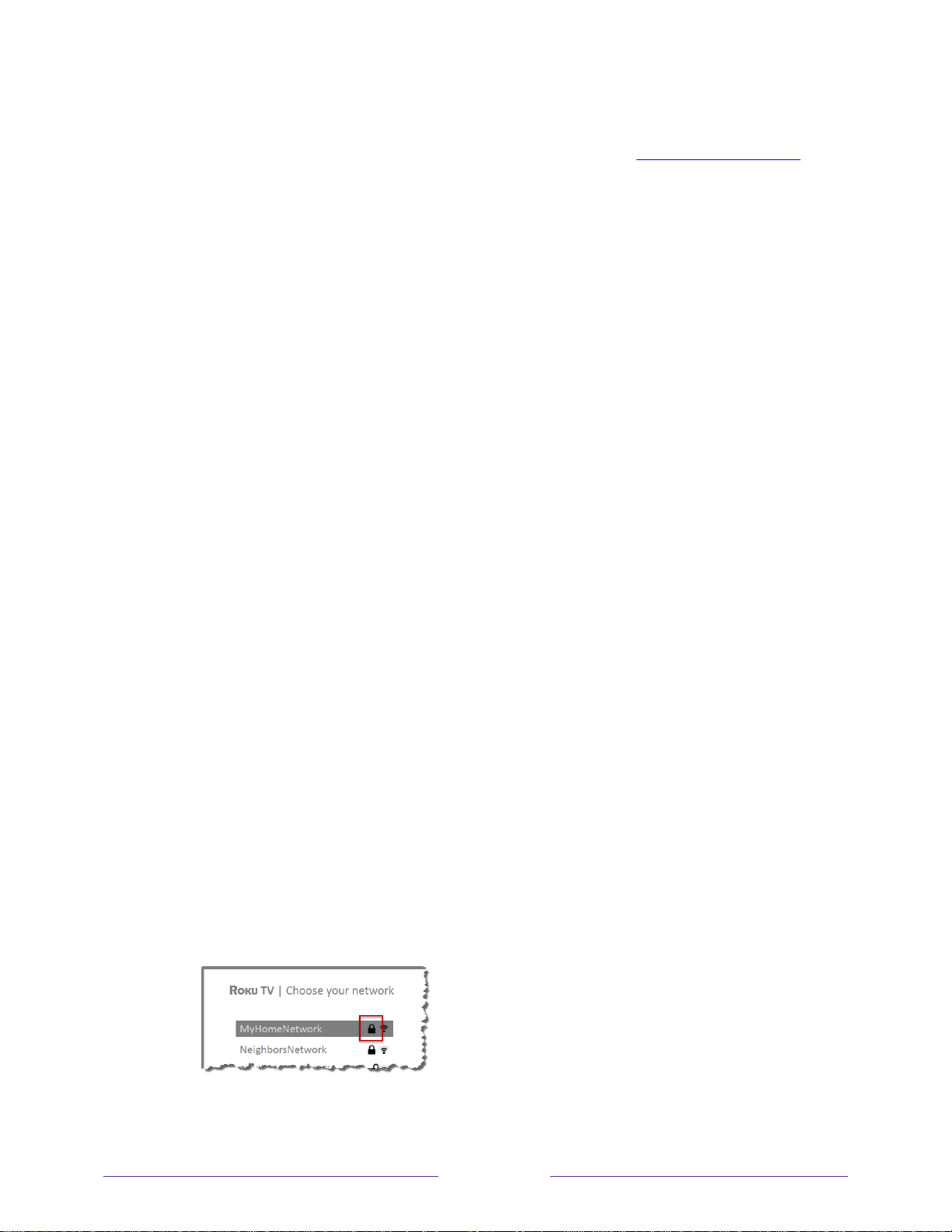
22
Note: If you decide not to connect, Guided Setup skips ahead to setting up the
devices that you’ve connected to your TV. Jump ahead to Connect your devices to
continue.
Scan again / Scan again to see all networks – The name of this option depends on
the number of wireless networks within range.
o Scan again appears if the list already shows all available wireless networks
within range. If you don’t see your wireless network name in the list, you might
need to adjust the location of your wireless router or the TV, turn on your router,
or make other changes. When everything is ready, select Scan again to see if
your network name now appears in the list.
o Scan again to see all networks appears if there are more wireless networks than
the strongest ones it initially listed. If you don’t see your wireless network name in
the list, this option displays the complete list. If you still don’t see your network
name, you might have your router configured to provide wireless service as a
“private network.”
Note: Highlighting either of these options displays an informational panel with the
unique media access control (MAC) address of your Roku TV. You will need the
MAC address if your wireless router is configured to use MAC address filtering.
Private network – If your wireless network name is hidden, it won’t appear in the list.
Select Private network to display an on-screen keyboard, and use it to enter your
network name. Unless you changed the factory-set network name, you can find the
name (also called SSID) on a label on the router.
Tip: Wireless networks that are password-protected display a “padlock” icon adjacent
to the name. This icon enables you to know that you are going to be prompted to
enter a password after you select that network.
Loading ...
Loading ...
Loading ...