Loading ...
Loading ...
Loading ...
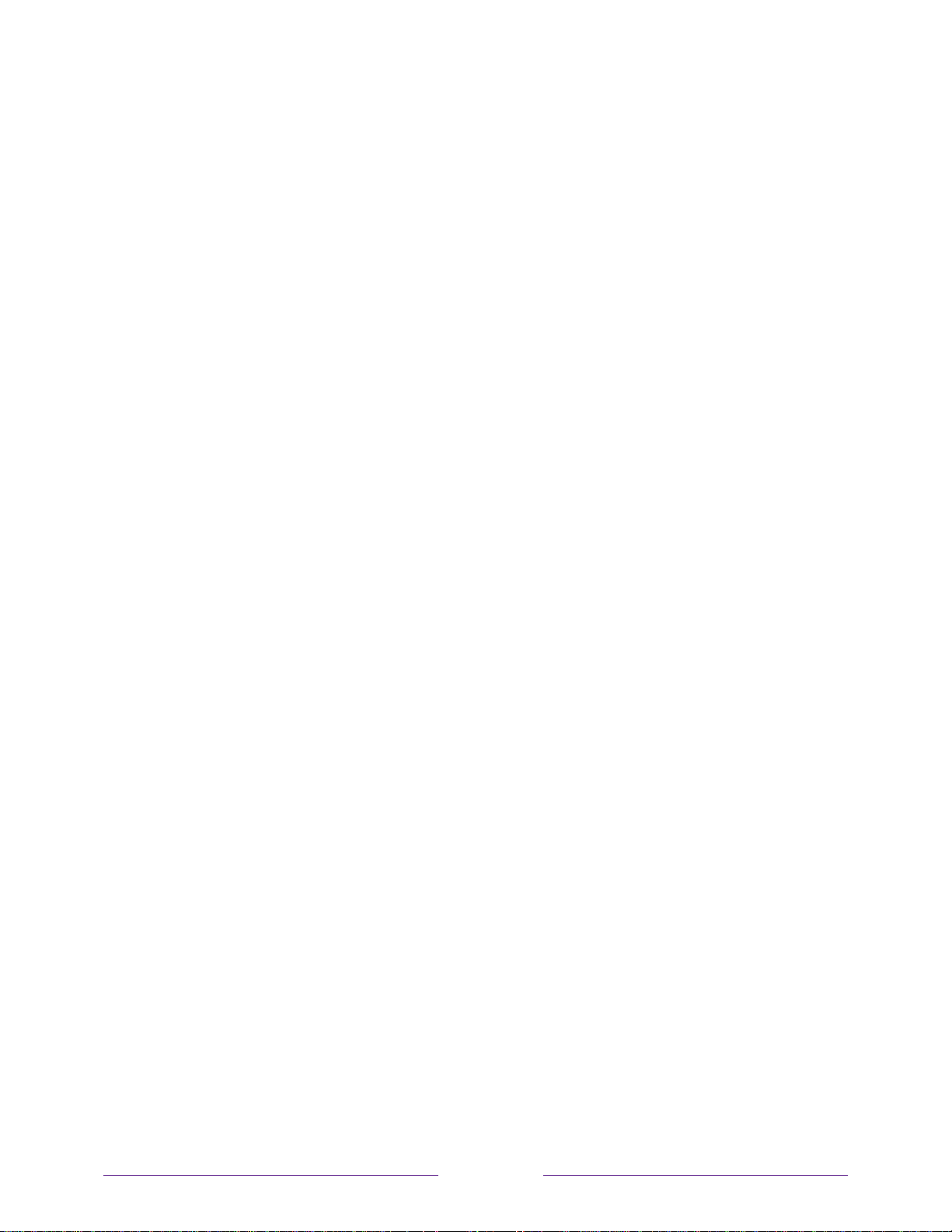
119
Discover connected CEC devices
To discover CEC devices:
1. Make sure that your CEC-compatible devices are connected to the TV with a suitable
High Speed HDMI
®
Cable that supports HDMI
®
ARC and CEC control.
2. Turn on each device and make sure all devices are CEC enabled.
Tip: Some manufacturers have their own branded names for CEC functionality, so you
might need to read the product documentation to correctly identify the CEC features of
the device.
3. On the TV’s Home screen menu, navigate to Settings > System > Control other devices
(CEC) and then select Search for CEC devices. Press OK to repeat the discovery
process, if necessary.
When finished, the TV displays a list of CEC devices that are connected to each HDMI
®
input,
as well as any devices that had previously been connected. The TV remembers the names of
multiple CEC devices even when they are no longer connected. If the list is longer than the
allowed space, press to see a complete list in a scrollable window.
Enable HDMI
®
ARC
HDMI
®
ARC is the audio return channel that is available on one of the TV’s HDMI
®
ports. The
audio return channel enables you to send a Dolby Audio™ signal back to a home theater
receiver that is also sending an audio and video signal into the TV. Using HDMI
®
ARC reduces
the number of cables needed and optionally lets you control the volume and mute state of the
receiver by enabling system audio control.
HDMI
®
ARC is disabled by default. To enable HDMI
®
ARC, in the Home screen menu, navigate
to Settings > System > Control other devices (CEC), and then highlight HDMI ARC. Press OK to
enable or disable the feature.
Note: Enabling HDMI ARC also enables System audio control. After enabling HDMI ARC, you
can disable System audio control if you prefer.
Loading ...
Loading ...
Loading ...