Loading ...
Loading ...
Loading ...
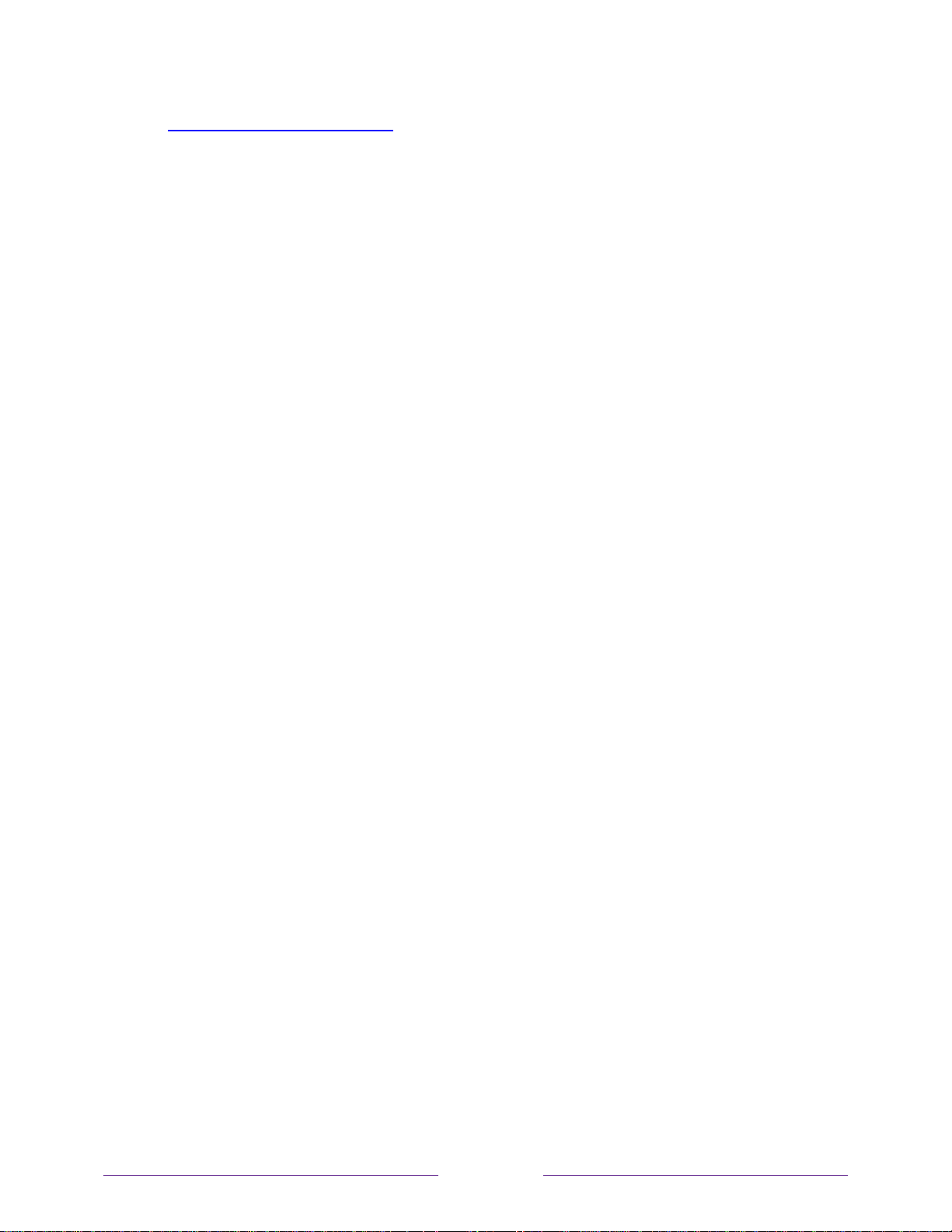
59
go.roku.com/rokumediaplayer
Auto player launch
Only in connected mode, you can set your TV to automatically open the Roku Media Player
when you connect a USB drive with a recognizable file system (such as FAT16/32, NTFS,
HFS+ or EXT2/3). To configure this setting, from the Home screen, navigate to Settings >
System > USB media. At this point, the following options are available:
Auto-launch – Choose Prompt, On, or Off, as desired.
o Prompt – (default) Display a prompt each time a recognized USB drive is connected.
The prompt provides options to launch the Roku Media Player as well as to change
future auto-play behavior.
o On – Always launch the Roku Media Player whenever you connect a recognized
USB drive.
o Off – Never launch the Roku Media Player automatically.
Launch channel – Choose the app you want to use to play back media files.
Playing content from local network media servers
Only in connected mode, your TV can play personal video, music, and photo files from a media
server on your local network. Media servers include personal computers running media server
software such as Plex or Windows Media Player, network file storage systems that have built-in
media server software, and other devices that implement the specifications of the Digital Living
Network Alliance. Some servers do not fully implement the DLNA specification but are UPNP
(Universal Plug and Play) compatible. The Roku Media Player will connect to them as well.
Some media servers can convert files into Roku compatible formats. DRM-protected content is
not supported.
Loading ...
Loading ...
Loading ...