Loading ...
Loading ...
Loading ...
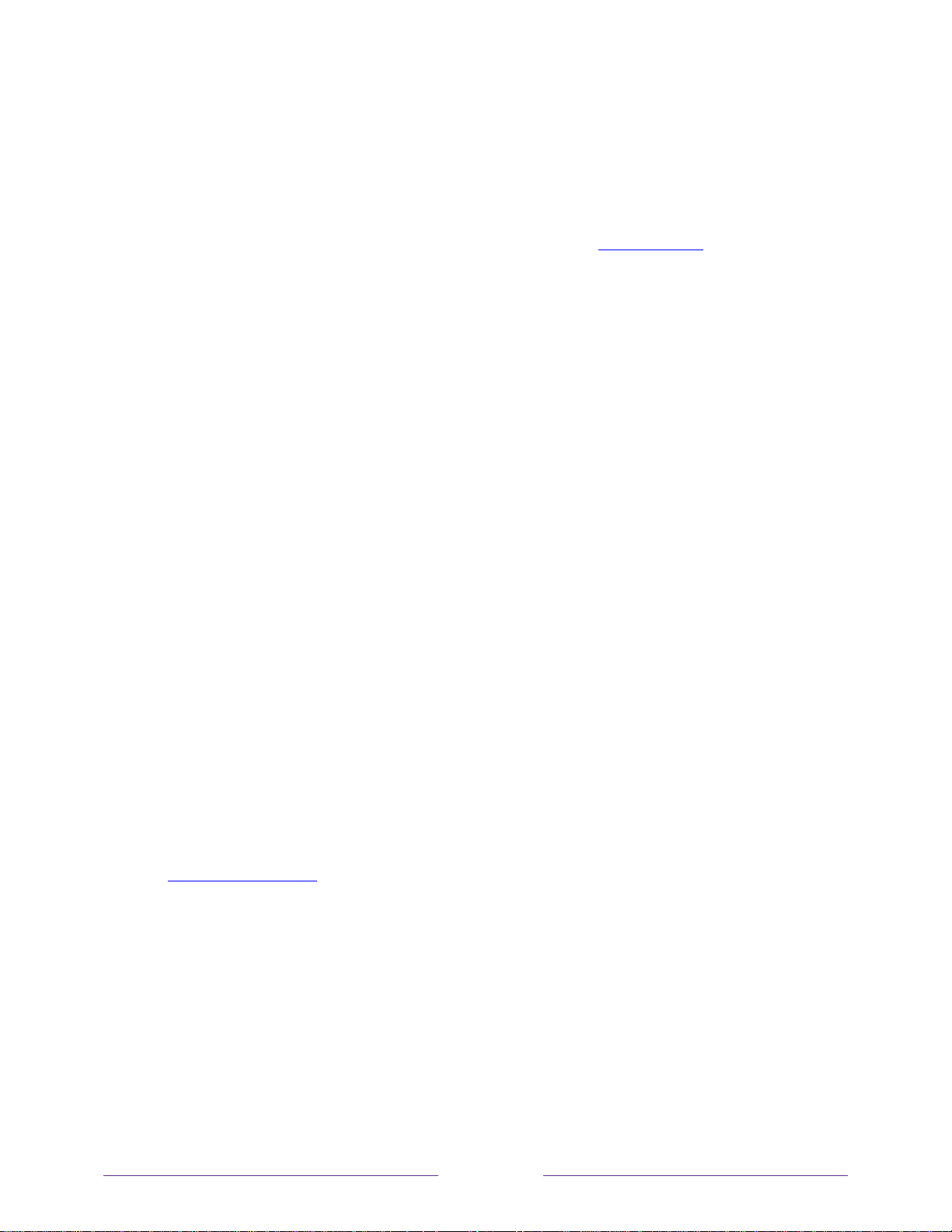
123
2. Unplug the TV power, and then plug it in while continuing to hold down the MUTE and
POWER buttons.
3. When you see the startup screen appear on the TV, release the buttons.
4. Turn on the TV and proceed through Guided Setup. See Guided Setup.
Network connection reset
If you want to remove your network connection information without disturbing other settings,
navigate from the Home screen to Settings > System > Advanced systems settings > Network
connection reset, and then select Reset connection.
When you select this option, the TV removes your wireless network information, including the
name of the connection (its SSID) and your wireless password, if any, and then it restarts. After
restarting, your TV retains all of its other settings and its association with your Roku account.
After resetting your network connection, navigate from the Home screen to Settings > Network >
Set up new connection to continue enjoying all of the benefits of your connected TV.
Changing your Roku Channel Store PIN preference
When you created your Roku account, you were given the opportunity to create a PIN code and
to specify when it must be used. If you created a Channel Store PIN and want to change it, or
you don’t remember your PIN, or if you didn’t create a Channel Store +PIN and want to add
one, you can easily make these changes.
1. On a computer, tablet, or smartphone, use your web browser to go to
https://my.roku.com and sign in.
After signing in, the My Account page appears.
2. Under PIN Preference, click Update to open the Choose Your PIN Preferences page.
3. Skip this step if you just want to change your PIN. Otherwise, choose the option your
prefer from among those listed:
Require a PIN to make purchases or to add any item from the Channel Store.
Loading ...
Loading ...
Loading ...