Loading ...
Loading ...
Loading ...
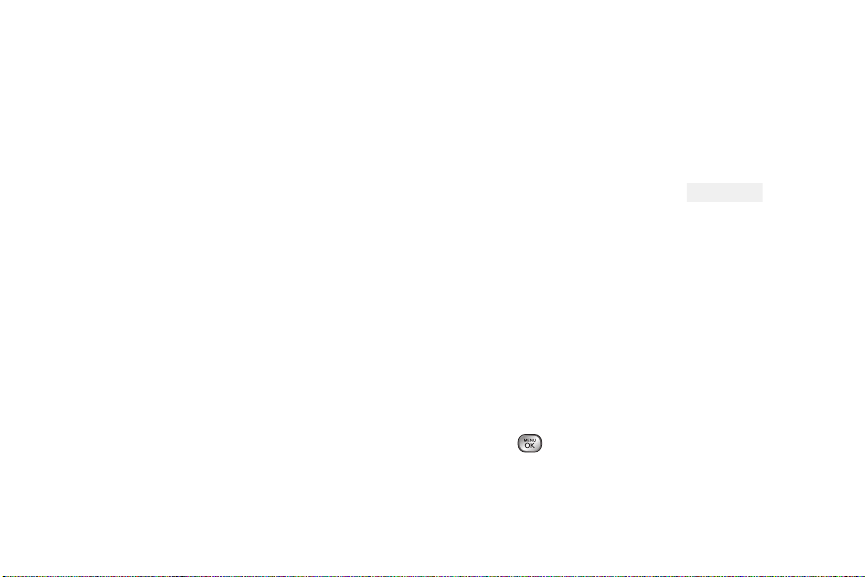
86 2I. Camera
䡲 Assign to assign the picture to a phone task.
Select an option:
● Screen Saver to use the picture as a screen
saver.
● Picture ID to display the picture for all
incoming calls.
䡲 Delete to delete the picture you just took.
䡲 Go to Album to go to the In Phone folder or
Memory Card folder (if available) to review your
saved pictures.
䡲 Print to print the pictures. Use a PictBridge-
enabled printer (see page 96), or use a
Bluetooth-enabled printer (see page 96).
䡲 Take New Picture to return to camera mode to take
another picture.
To take a picture with the phone closed:
1. To unlock the phone, press and hold the side lock
button, or press once the side lock phone button,
and slide the front screen Lock touch key to the
right.
2. Press and hold the side camera button to enter to
the Photos & Videos screen, and select the
Camera option.
3. Point the camera lens at your subject. (You can
check the picture framing through the external
display screen.)
4. Press the side camera button to take the picture, or
press the front screen touch key . (Your
phone automatically saves the picture to the
selected storage area.)
Assigning Pictures
After taking a picture, assign it as a screen saver or as
a picture ID for a Contacts entry.
1. Take a picture. (See steps 1–3 on page 85.)
2. With the picture displayed, press OPTIONS (right
softkey)
> Assign, and select an option.
䡲 Screen Saver to assign the picture as a screen
saver. Highlight
Main Screen or Outer Screen and
press to assign the picture. (If the size of the
picture is larger than screen, you are required to
select between
Fit to Screen and Select Area.)
Loading ...
Loading ...
Loading ...