Loading ...
Loading ...
Loading ...
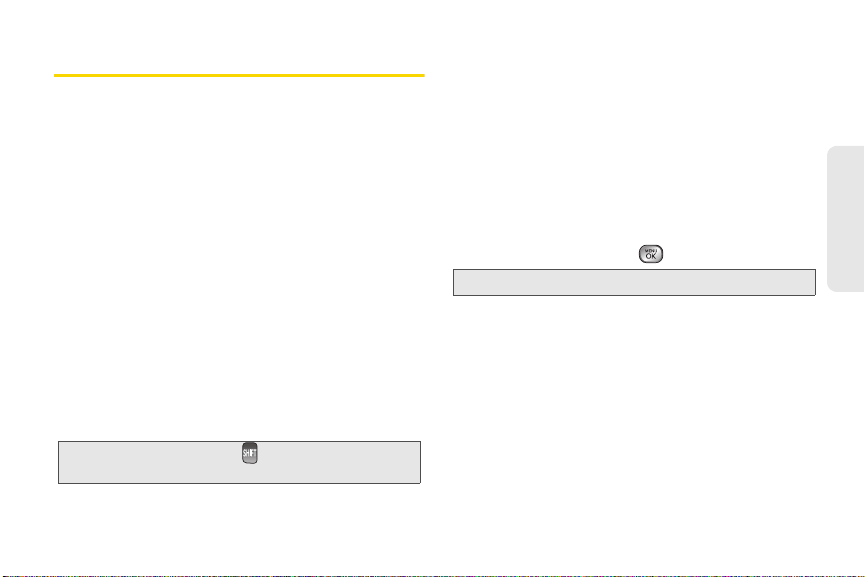
2A. Phone Basics 27
Phone Basics
Entering Text
Selecting a Text Input Mode
Your phone provides convenient ways to enter letters,
numbers, and symbols whenever you are prompted to
enter text (for example, when adding a Contacts entry
or when using email and text messaging).
1. From a screen where you can enter text, press
OPTIONS (right softkey) and select Text Mode to
change the text input mode.
2. Select one of the following options:
䡲 Predictive Text to enter text using a predictive text-
entry system that reduces the number of
keystrokes required to enter a word (See page
28).
䡲 Symbols to enter symbols. (See page 29.)
䡲 Smileys to enter “emoticons.” (See page 30.)
䡲 Settings to enter text settings. (See page 29.)
Entering Text With the QWERTY Keyboard
Your phone features a QWERTY keyboard, specifically
designed for easy and comfortable text entry.
The QWERTY keyboard uses the same layout and
works just like the keyboard on your computer. The
easiest way to enter text is using your thumbs to type
on the QWERTY keyboard.
1. When entering text, press OPTIONS (right softkey)
>
Text Mode > Predictive Text.
2. Highlight Off and press .
Tip: When entering text, press to change letter
capitalization (Abc > ABC > abc).
Note: The Predictive Text mode is off by default.
Loading ...
Loading ...
Loading ...