Loading ...
Loading ...
Loading ...
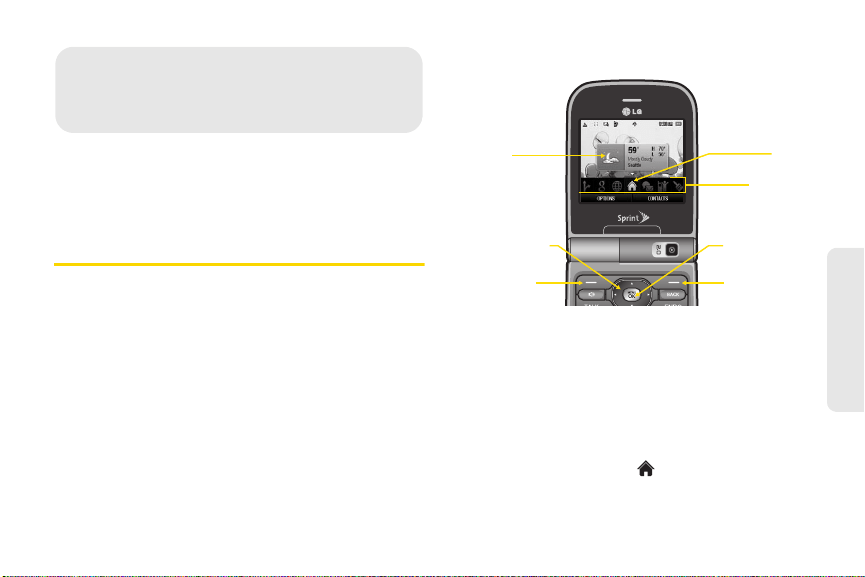
2B. Navigating the Main Screen 31
Main Screen Navigation
⽧ Getting to Know Sprint One Click (page 31)
⽧ Personalizing the Carousel (page 33)
⽧ Personalizing the Home Screen (page 35)
Getting to Know Sprint One Click
Sprint One Click brings all your favorite features to your
fingertips. Instead of navigating through the levels of a
traditional phone menu, this design puts the things you
need the most – features like text messaging, Internet
access, and GPS navigation – right up front. Not only
can you access what you need right away, you get to
choose what and where it all goes.
Using the Sprint One Click main screen is easy once
you’ve learned a few basics.
The Sprint One Click Main Screen
The illustration above shows the basic layout of your
phone’s main screen, also known as the standby
screen. The callouts highlight what you’ll need to know
to get started with Sprint One Click.
䢇 Carousel – The carousel is the bottom row of tiles, or
icons, on your main screen. Pressing the
navigation
key left or right moves the carousel. The tile in the
center is the tile whose contents are displayed. In the
illustration, the
Home tile ( ) is in the center, so the
Home screen is displayed.
2B. Navigating the Main
Screen
Bubbles
Left Softkey Right Softkey
Menu/OK key
Carousel
Tiles
Navigation key
Loading ...
Loading ...
Loading ...