Loading ...
Loading ...
Loading ...
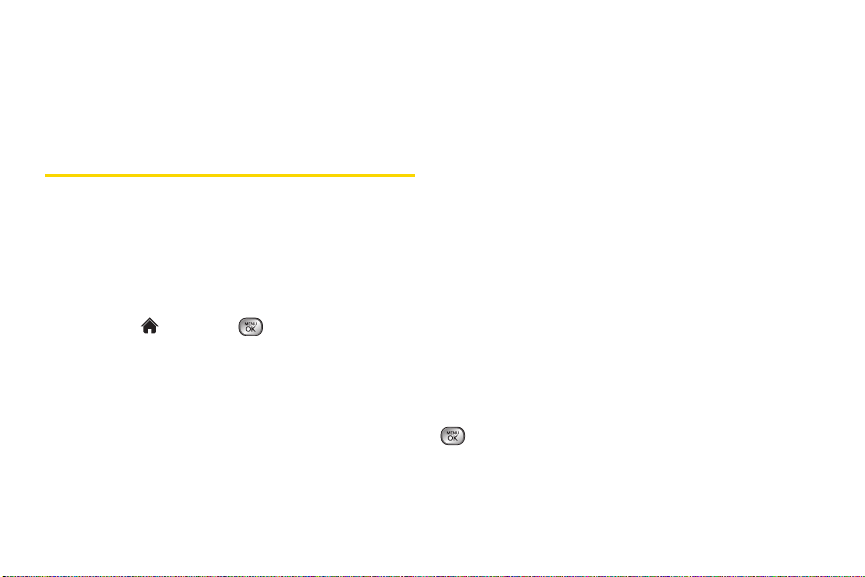
118 3 B . W e b a n d D a t a S e r v i c e s
4.
Follow the onscreen instructions to read, reply to,
compose, and send messages and manage your
IM account.
Downloading Games, Ringers, and
More
You have access to a dynamic variety of downloadable
content, such as games, ringers, screen savers, and
other applications. (Additional charges may apply.)
Follow the basic steps below to access and download
these items.
Accessing the Download Menus
1. Highlight and press > My Stuff.
2. Select a download category (Games, Ringers,
Screen Savers, Applications, or Call Tones), and
then select
Get New. (The browser will start and
take you to the corresponding download menu.)
To access the download menus from the Web browser:
1. From the home page, select Downloads.
2. Select Games, Ringers, Screen Savers, Applications,
Call Tones and more to go to the corresponding
download menu. (For more information on
navigating the Web, see “Navigating the Web” on
page 114.)
Selecting an Item to Download
You can search for available items to download in a
number of ways:
䢇 Featured displays a selection of featured items.
䢇 Categories allows you to narrow your search to a
general category. (There may be several pages of
available content in a list. Select
Next 9 to view
additional items.)
䢇 Search allows you to use your keypad to enter
search criteria to locate an item. You may enter an
entire word or title or perform a partial-word search.
Downloading an Item
Once you’ve selected an item, highlight it and press
, or press
GO (left softkey). You will see a summary
page for the item including its title, the vendor, the
download details, the file size, and the cost. Links allow
you to view the
License Details page, which outlines the
Loading ...
Loading ...
Loading ...