Loading ...
Loading ...
Loading ...
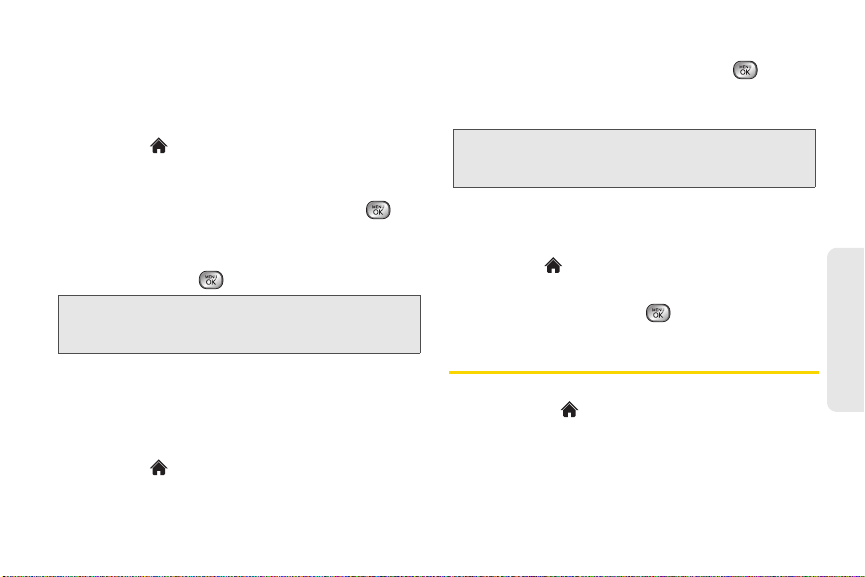
2B. Navigating the Main Screen 35
Main Screen Navigation
Replacing Tiles on the Carousel
If your carousel is full or if you just want to swap out
one tile for another, you can replace an existing tile with
another.
1. Highlight and press OPTIONS (left softkey) >
Personalize Carousel.
2. Press the navigation key left or right to select a tile,
and then highlight
Replace Tile and press .
3. Select a tile category and then highlight a tile.
4. To replace the previous tile, press REPLACE (left
softkey) or press to place the tile.
Editing Tiles
Certain tiles, such as Shortcuts, contain editable
content. You can use the Personalize Carousel menu
to edit these tiles.
1. Highlight and press OPTIONS (left softkey) >
Personalize Carousel.
2. Press the navigation key left or right to select a tile,
and then highlight
Edit Tile and press .
3. Use your navigation key and function keys to edit
the tile.
Resetting the Carousel
To reset the carousel to the original default settings:
1. Highlight and press OPTIONS (left softkey) >
Reset One Click.
2. Highlight YES and press .
Personalizing the Home Screen
Use your Home screen (the screen that is displayed
when the
Home icon is highlighted) to provide at-a-
glance information and updates through customizable
bubbles. You can add up to eight bubbles to your
Home screen.
Shortcut: From the main screen, highlight a tile, press
OPTIONS (left softkey) > Replace Tile, and then
complete steps 3 and 4.
Shortcut: From the main screen, highlight a tile, press
OPTIONS (left softkey) > Edit Tile, and then
complete step 3.
Loading ...
Loading ...
Loading ...