Loading ...
Loading ...
Loading ...
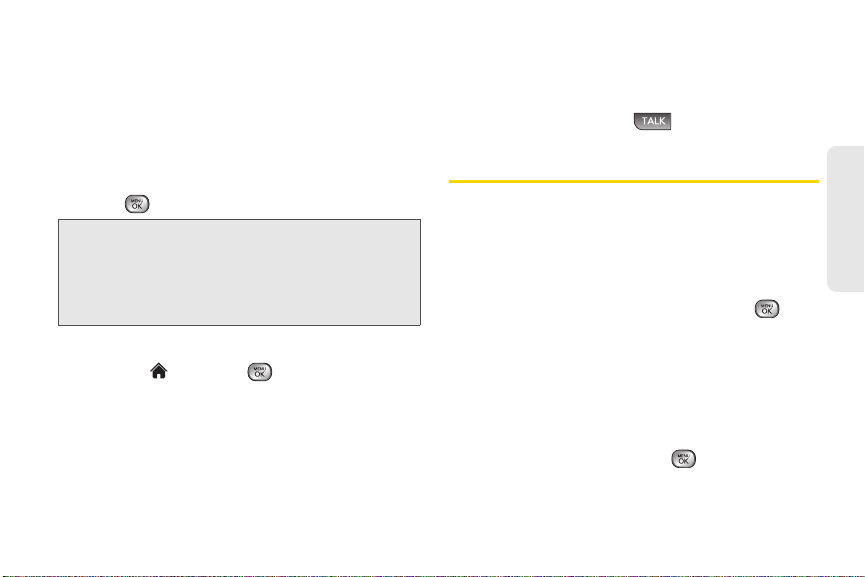
2E. Contacts 63
Contacts
To assign a speed dial number to an existing phone
number:
1. Display a Contacts entry (see page 65) and press
OPTIONS (right softkey) > Edit.
2. Highlight a phone number and press OPTIONS
(right softkey)
> Set Speed Dial.
3. Highlight an available speed dial location and
press . (A confirmation is displayed.)
Finding Speed Dial Numbers
1. Highlight and press > Contacts.
2. Press OPTIONS (right softkey) > Settings > Speed
Numbers.
3. Scroll through speed dial entries. Speed dial
numbers are displayed in numeric order.
– or –
Enter the number of a speed dial location using
your keypad.
4. To display an entry, highlight it.
5. To dial the entry, press .
Selecting a Ringer Type for an Entry
Assign a ringer type to a Contacts entry so you can
identify the caller by the ringer type. (See “Ringer
Types” on page 37.)
1. Display a Contacts entry and press OPTIONS (right
softkey)
> Edit.
2. Highlight the current ring type and press to
display the Ringer Type menu.
3. Select a ringer menu, such as Default Ringer,
Downloaded Ringers, Other Ringers, My Videos,
Voice Memo, Assigned Media, or No Ringer.
4. Scroll through available ringers. (To hear a sample
ringer, highlight a ringer type.)
5. Highlight a ringer and press .
Note: If you attempt to assign an already in-use speed dial
location to a new phone number, you will see a
message asking if you wish to replace the existing
speed dial assignment. Press
REPLACE (left soft key)
to assign the location to the new phone number and
delete the previous speed dial assignment.
Loading ...
Loading ...
Loading ...