Loading ...
Loading ...
Loading ...
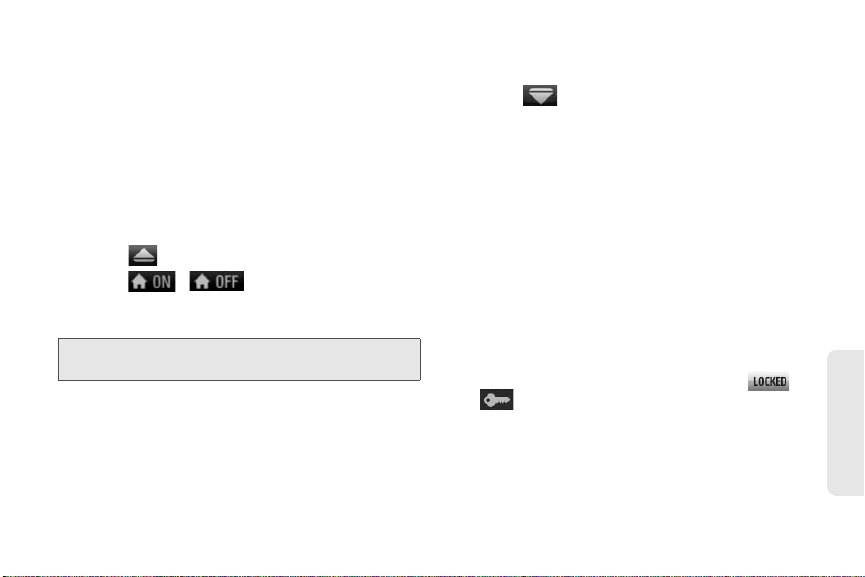
2C. Settings 53
Settings
Outer Touchscreen Shortcut Menu
The Outer Touchscreen Shortcut Menus allow instant
access to some menus with the quick touch of your
fingertip, without opening the phone. Slightly flick the
screen left/right to display the available shortcut
menus.
To set the shortcut menus to be displayed in standby
mode:
1. Unlock the phone.
2. Touch . (Shortcut menus list will appear.)
3. Touch / to enable/disable a menu.
䡲 Messaging to view received messages or call your
voicemail.
䡲 Slide Show to view pictures and videos on the
outer screen.
䡲 Speed Dial to access speed dial numbers and
make a call or send a message.
䡲 Contacts to view the Contacts list and make a call
or send a message.
䡲 History to access History entries and make a call
or send a message.
4. Touch to exit.
Using the Outer Touchscreen
The Outer Touchscreen Shortcut Menus allow instant
access to menus with the quick touch of your fingertip,
without opening the phone. Slightly flick the screen left/
right to display a shortcut menu.
䢇 The outer touchscreen is automatically locked when
the phone is inactive for 30 seconds(default). To lock
the outer screen manually, press the lock button on
the right side of the phone.
䢇 To unlock the outer touchscreen, press and hold
the lock button on the right side of the phone.
– or –
䢇 Press the lock button and touch and drag
to .
䢇 Use your finger tip to touch the center of a touch key.
If you touch off-center, it may activate the nearby
function instead.
䢇 It is not necessary to press hard. A light tap will do.
Note: To write a message, you are required to open the
phone to use the keyboard.
Loading ...
Loading ...
Loading ...