Loading ...
Loading ...
Loading ...
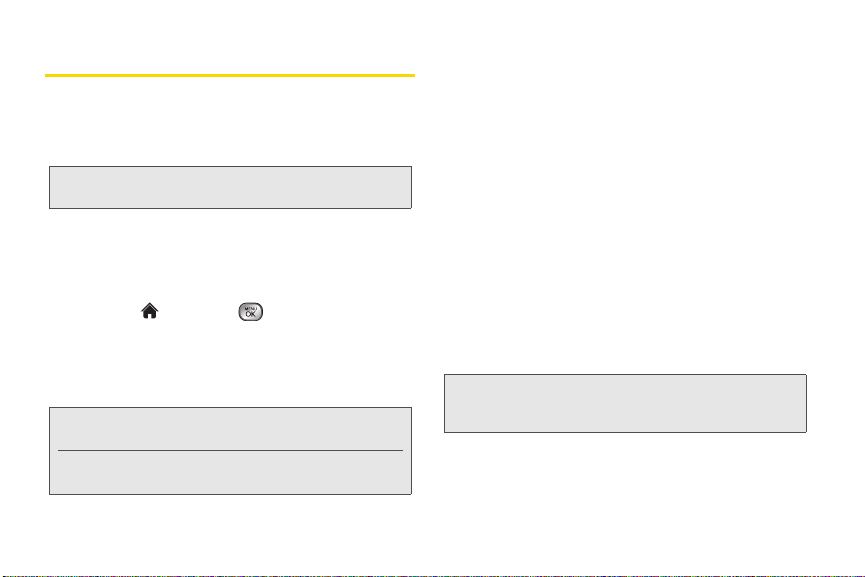
96 2I. Camera
Printing Pictures From Your Phone
Your phone is PictBridge compatible, allowing you to
print directly from your phone without connecting to a
computer. Simply connect your phone to a PictBridge-
enabled printer and print your photos.
To print pictures directly from your phone:
1. Connect your phone to the PictBridge-enabled
printer by using a USB cable (not included). (Wait
until the connection is completed.)
2. Highlight and press > Photos & Videos >
My Photos & Videos > In Phone or Memory Card.
3. Highlight a picture to print and press OPTIONS
(right softkey)
> Print > PictBridge. (You will see a
disclaimer.)
4. Read the disclaimer and press NEXT (left softkey).
5. Set the printer settings using your navigation key.
䡲 Size: You can set the print size from Default Printer,
4x6, 5x7, 8x10, or Letter. (Print sizes may vary
according to the type of printer you have.)
䡲 Date: You can imprint the date on your pictures.
Select
On or Off. (Date stamping may not be
available depending on the type of printer you
have.)
䡲 Border: You can imprint the border on your
pictures. Select
On or Off. (Border stamping may
not be available depending on the type of printer
you have.)
䡲 Copies: You can set the number of copies (1-20).
6. When you have finished selecting the printer
settings, select
Print.
Note: Make sure your battery is fully charged before using the
PictBridge.
Note: You can select up to 10 pictures; however you can
select only from one folder.
You may not be able to print pictures that you cannot
display on your phone.
Note: While you are connected to the printer, your phone’s
screen will display “Phone Off.” You cannot make or
receive calls during this time.
Loading ...
Loading ...
Loading ...