Loading ...
Loading ...
Loading ...
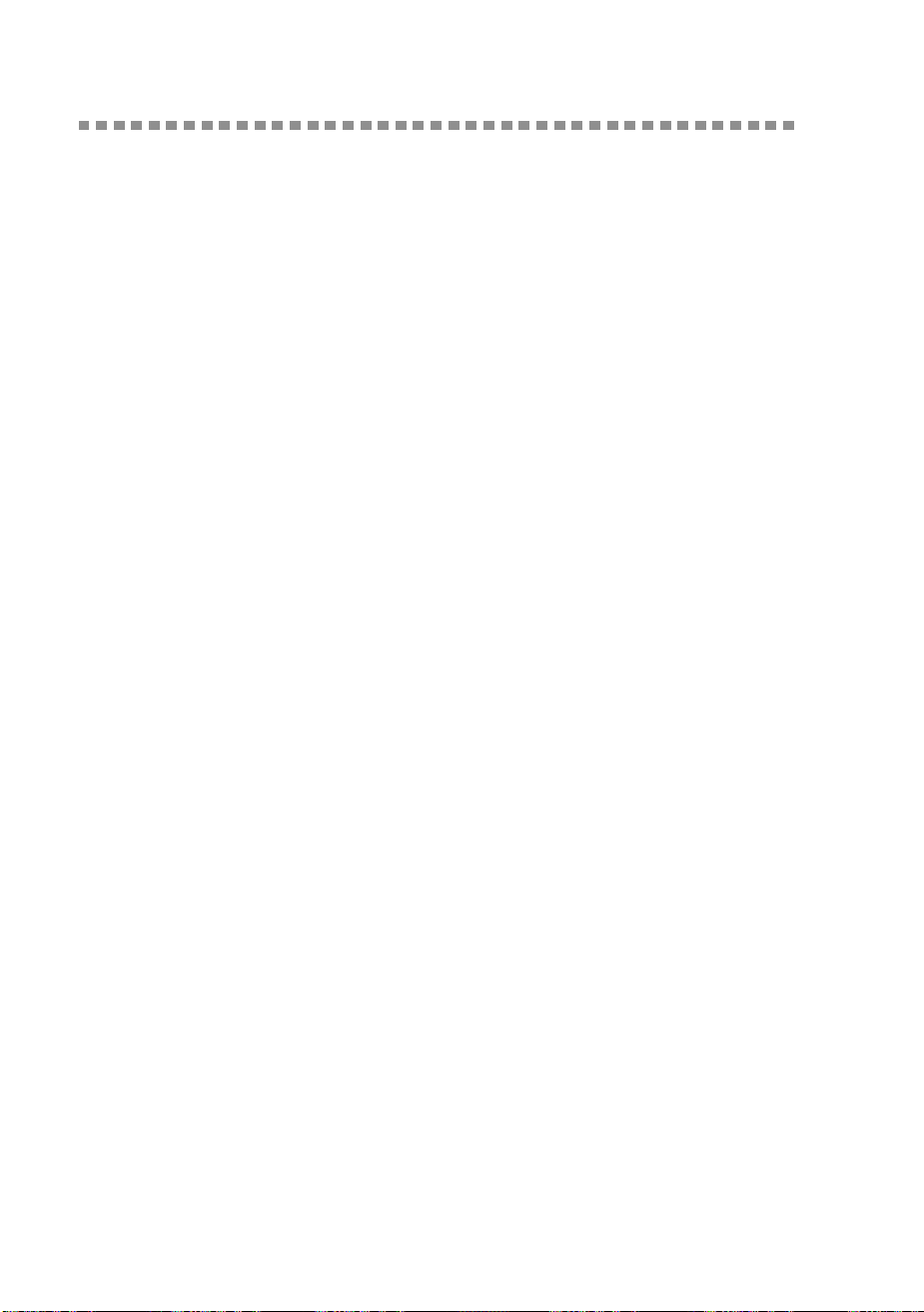
16 - 23
USING THE WINDOWS
®
-BASED BROTHER SMARTUI CONTROL CENTER (FOR WINDOWS
®
XP)
MFC3200C-US-FM6.0
Custom: User Defined Buttons
There are up to three Custom buttons on the Brother SmartUI Control Center.
(NOTE: The number of Custom buttons depends on which model MFC you
have purchased.) You can set your own preferences and configuration to fit
your required application.
To configure a Custom Button right click on the button and then click
Configuration. The configuration window will appear. You have four function
choices Application, File, OCR and Email.
Application:
This setting will link the Control Panel button to any button which
appears on the PaperPort Send to Bar. Please see the PaperPort help file for
more information regarding PaperPort compatible applications.
File:
This setting allows you to save a scanned image to any directory on local
or network hard disk. You can also select the file format to be used.
OCR:
Scanned documents will be converted to editable text files. If you have
a third party OCR software package installed on your PC you can select it. The
default OCR software is TextBridge which is built into PaperPort 8.0. You can
also select the destination word processor and file format for the editable text.
E-mail:
Scanned images will be attached to an email message. You can choose
which E-mail package to use if you have more than one installed on your
system. You can also select the file type for the attachment and create a quick
send list of E-mail addresses chosen from your default E-mail address book.
Customizing a User Defined Button
To configure a Custom button right click on the button and then click
Configuration. Please follow the following guide lines for Custom Button
configuration.
1. Select the Scan Action
Select the type of scan by clicking the appropriate button.
Loading ...
Loading ...
Loading ...
