Loading ...
Loading ...
Loading ...
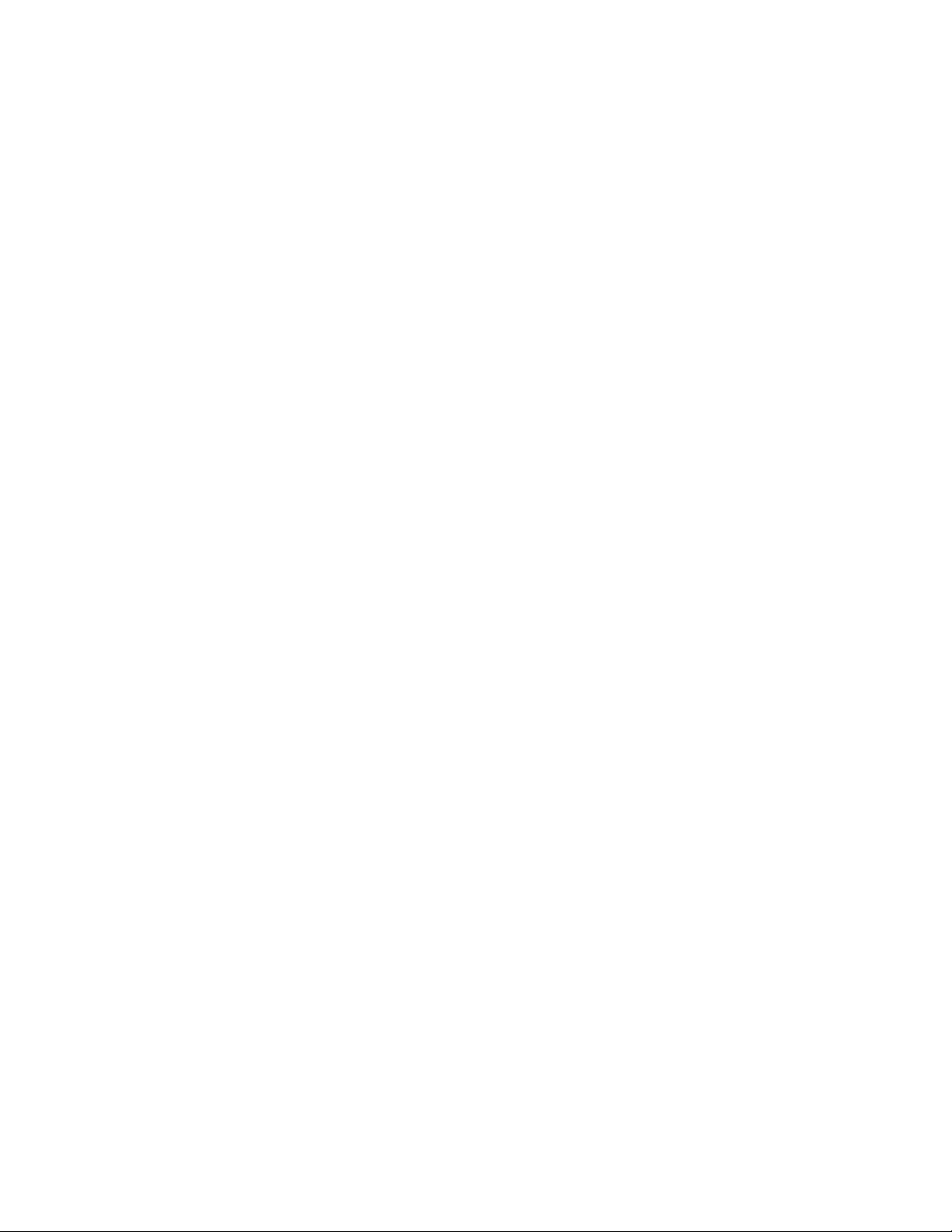
43
If you said no to push notifications at installation
When you install the Arlo app for the first time, to receive alerts, you must select
Allow when asked if you want Arlo to send you push notifications. For iOS apps,
after you respond to this alert, it is not presented again unless the device is
restored to factory settings or the app is uninstalled for at least a day.
If you said no on an iOS device, uninstall the app, wait for a day, and then reinstall
it, and allow notifications. If you do not want to wait a day before you reinstall the
app, you can use the system clock on your device to simulate a day. Set the system
clock forward a day or more, turn your device o, and then turn the device back
on. After you reinstall the app, return the system clock to the correct setting.
An Arlo Security Light does not turn on
If your light does not turn on when motion is detected, it might be located in a
bright area or its battery might need to be recharged.
¾ To view the battery charge level and test a light:
1. Launch the Arlo app.
The Devices page displays a battery charge icon next to each light.
2. Check the battery icon to see if the battery is low.
3. To test the light manually, tap the button next to the light to turn it on.
When manually switched on, the light always turns on. It does not matter what
level of light the ambient light sensor in the light detects.
An Arlo Security Light does not detect motion
Arlo lights automatically detect motion and sense whether their locations are dark
enough to turn on. When a light is in a bright location, it does not turn on when it
detects motion.
You receive alerts for motion detection only when your light is using a mode such
as Armed that sends you notifications. See Manage alerts on page 21 and Not
receiving push notifications on page 41.
¾ To check the status of your light, do the following:
1. Launch the Arlo app.
The Devices page displays.
Loading ...
Loading ...
Loading ...