Loading ...
Loading ...
Loading ...
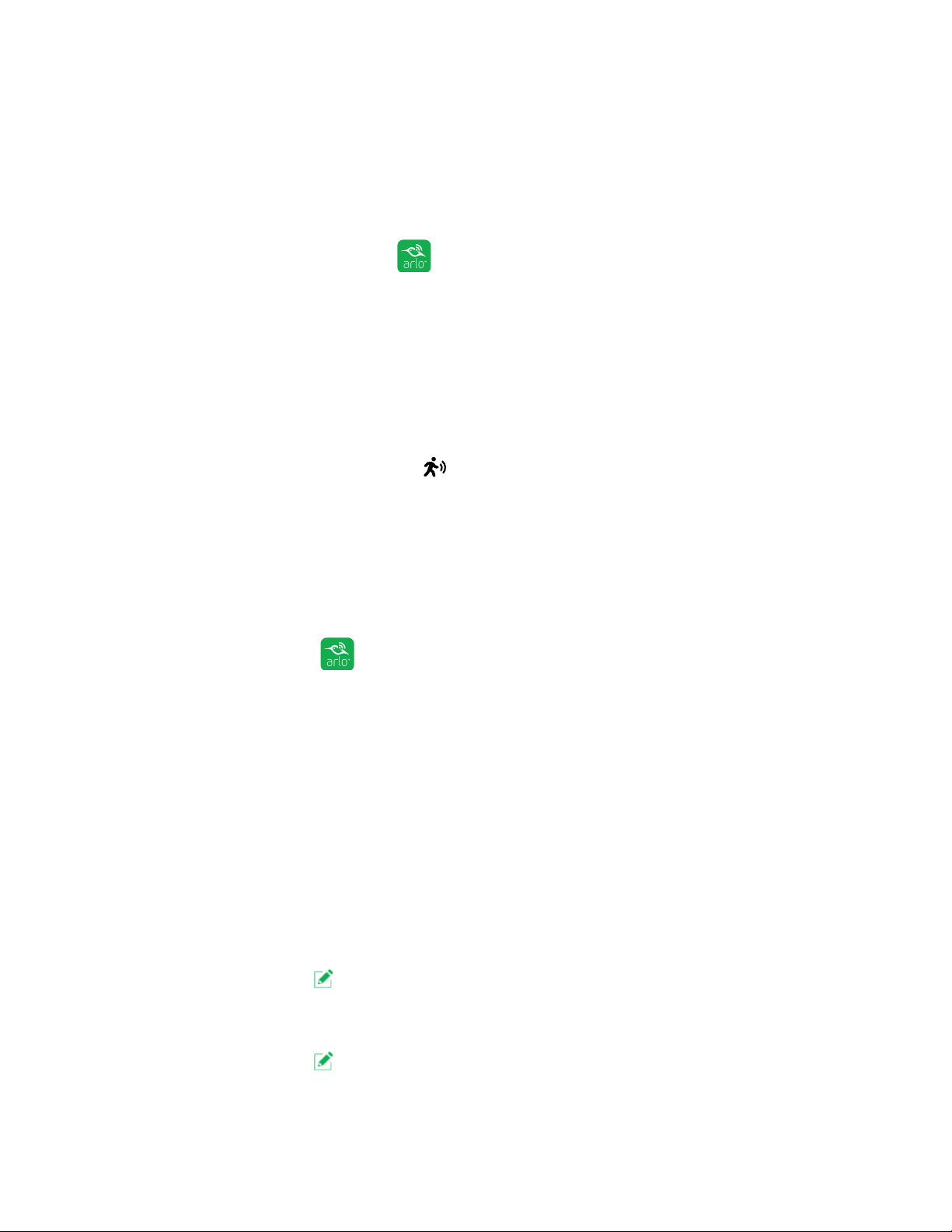
20
Modes, rules, and smart alerts
Use the 3D touch shortcut to select a mode
If you are using a mobile device that supports the 3D Touch feature, you can use
3D Touch to quickly select a mode.
¾ To use 3D Touch to select a mode:
1. Tap and hold the Arlo icon
on your mobile device.
A menu displays listing the default mode selections: Armed, Disarmed,
Scheduled, and Geofencing.
2. Tap a mode in the menu to activate the mode.
The Mode page displays with the activated mode selected. The mode stays
active until you change it.
When you view the Devices page,
motion detection icon displays for the light
when motion detection is on.
Change motion sensitivity
You can change the sensitivity level for your light.
¾ To change the sensitivity level for a light:
1. Tap the Arlo icon on your mobile device.
If you are using a computer, enter arlo.netgear.com in the address bar of a
browser.
The Devices page displays.
2. Tap or click Mode.
A list of devices displays.
3. Tap or click the bridge.
The Mode page displays.
4. Tap or click Edit
next to the mode.
The Edit Rule page displays.
5. Tap or click Edit
next to the rule that you want to edit.
The Edit page displays.
Loading ...
Loading ...
Loading ...