Loading ...
Loading ...
Loading ...
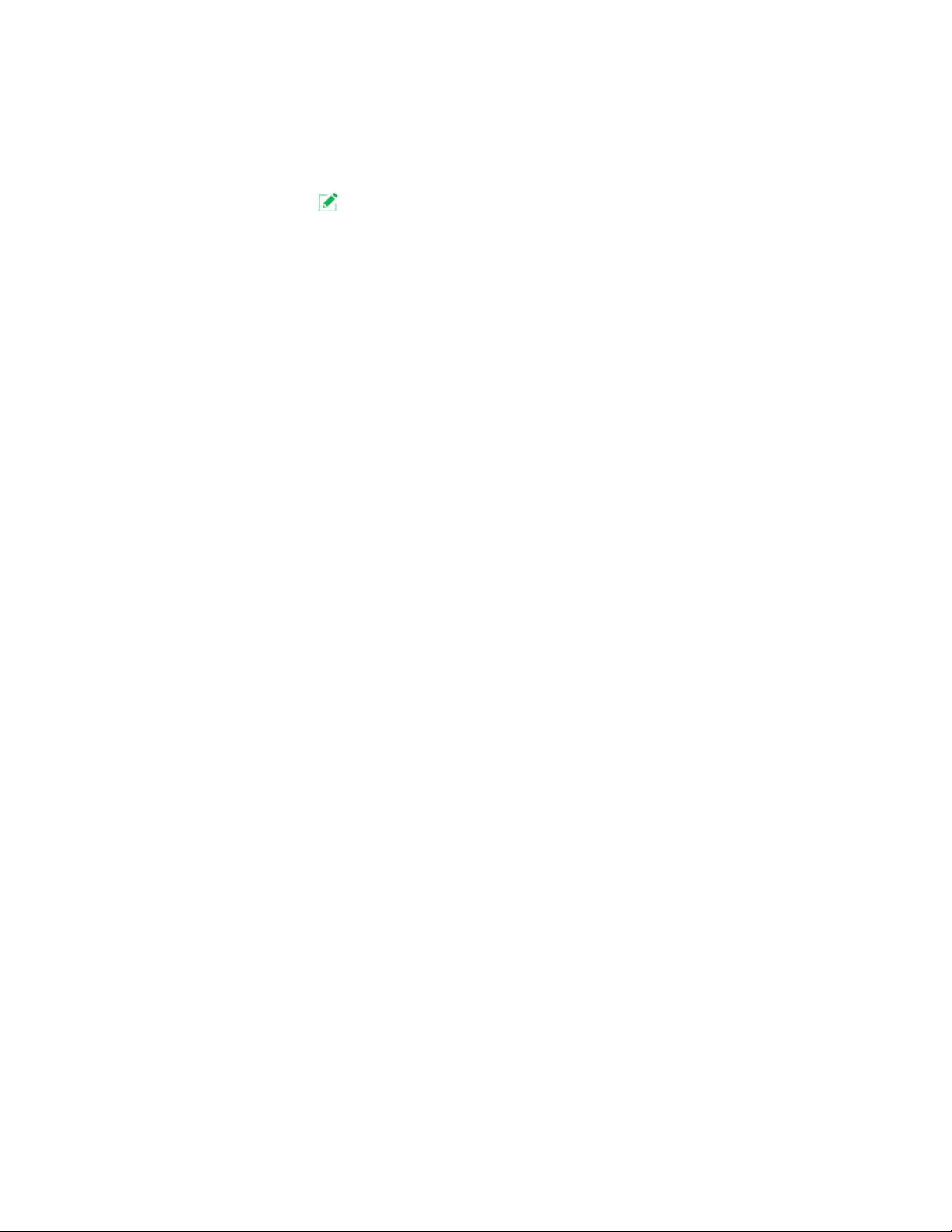
42
Troubleshooting
3. Select the light.
A list of modes displays.
4. Tap or click Edit
next to Armed.
The Edit Rule page displays.
5. Under Alert, make sure that the Push Notification check box is selected.
6. If you made changes, tap or click Save.
Your settings are saved.
Check the Arlo app settings on an iOS device
Make sure that you allow the Arlo app to receive push notifications. The Arlo app
push notifications can be disabled on iOS and Android devices.
¾ To allow Arlo push notifications on iOS devices:
1. Tap the Settings icon for your iOS device.
2. Tap Notifications > Arlo.
The Arlo notification settings display.
3. Make sure that Allow Notification is selected.
4. If you made changes, tap Save.
Your settings are saved.
Check the Arlo app settings on an Android device
Make sure that you allow the Arlo app to receive push notifications. The Arlo app
push notifications can be disabled on iOS and Android devices.
¾ To allow Arlo push notifications on Android devices:
1. Tap the Settings icon for your Android device.
2. Tap Application Manager > Arlo.
The Arlo notification settings display.
3. Make sure that the Show Notifications setting is selected.
4. If you made changes, tap Save.
Your settings are saved.
Loading ...
Loading ...
Loading ...