Loading ...
Loading ...
Loading ...
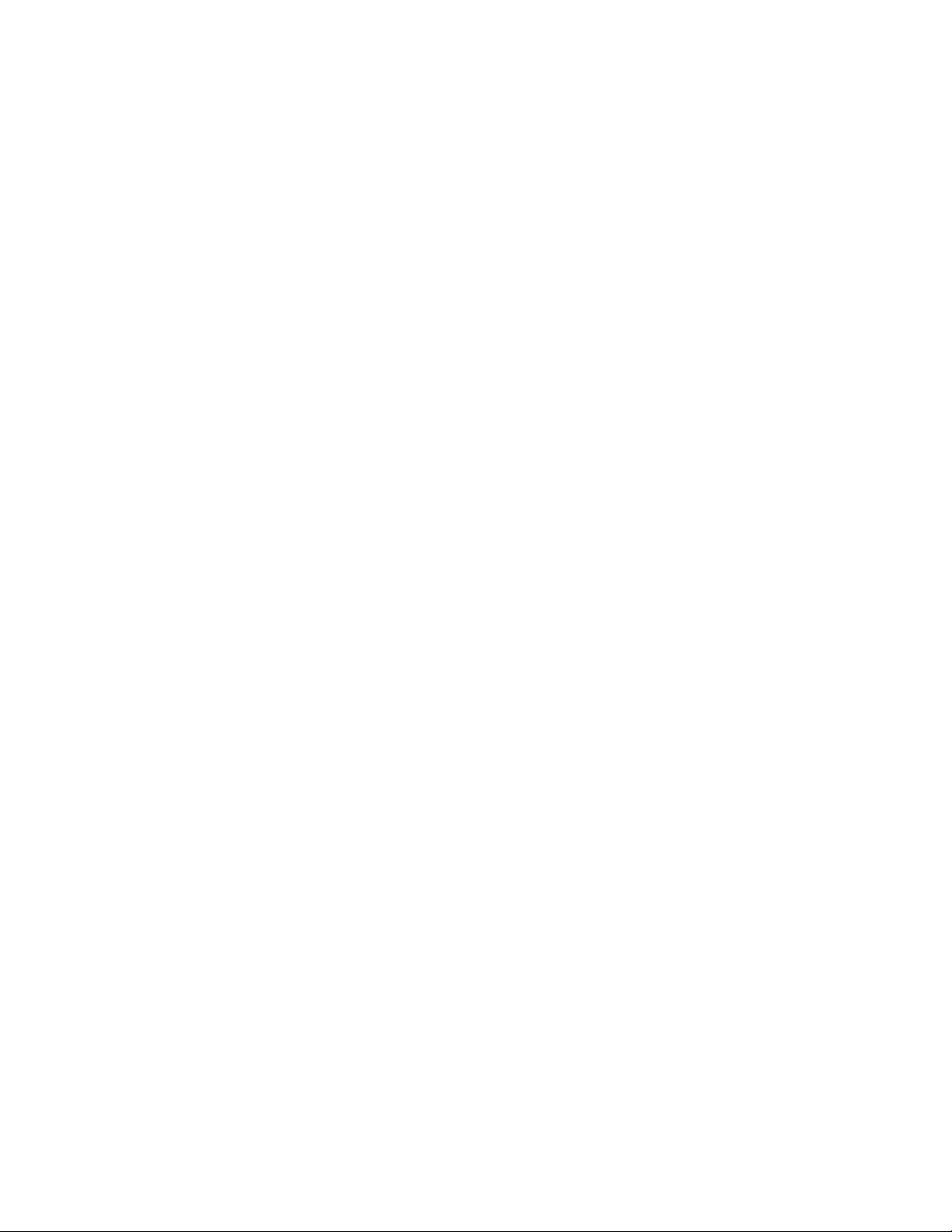
23
Modes, rules, and smart alerts
4. Tap Geofencing.
The Arlo Would Like to Use your Location prompt displays.
5. Tap Allow.
Geofencing works only if Arlo can locate your mobile device. The Location
Address page displays your current address.
6. To change the address, tap the Address field, type the address for your
location, and then tap Next.
The geofence radius displays as Medium.
7. To change your radius setting, tap the Radius icon, select a radius size, and tap
Next.
Radius size options are Small radius (approximately 500 feet or 150 meters),
Medium radius (approximately 820 feet or 250 meters), and Large radius
(approximately 1,640 feet or 500 meters).
8. Enter a name for your location and tap Next.
The Away Mode page displays a list of available modes. The away mode is the
detection mode used by the light when you are away from the location that you
specified.
9. Select an away mode and tap Next.
Note: When your mobile device is out of zone, the Arlo device defaults to the
away mode. Most people select Armed or a custom mode while they are away.
10. Select a home mode and tap Next.
Note: When your mobile device is in zone, the Arlo device defaults to the home
mode. Most people select Disarmed or a custom mode while they are home.
If you use more than one enabled mobile device, you might be asked to select an
Arlo device to connect it to.
11. To select the preferred mobile device, tap the device and then tap Next.
12. Tap Save.
Your settings are saved.
Loading ...
Loading ...
Loading ...