Loading ...
Loading ...
Loading ...
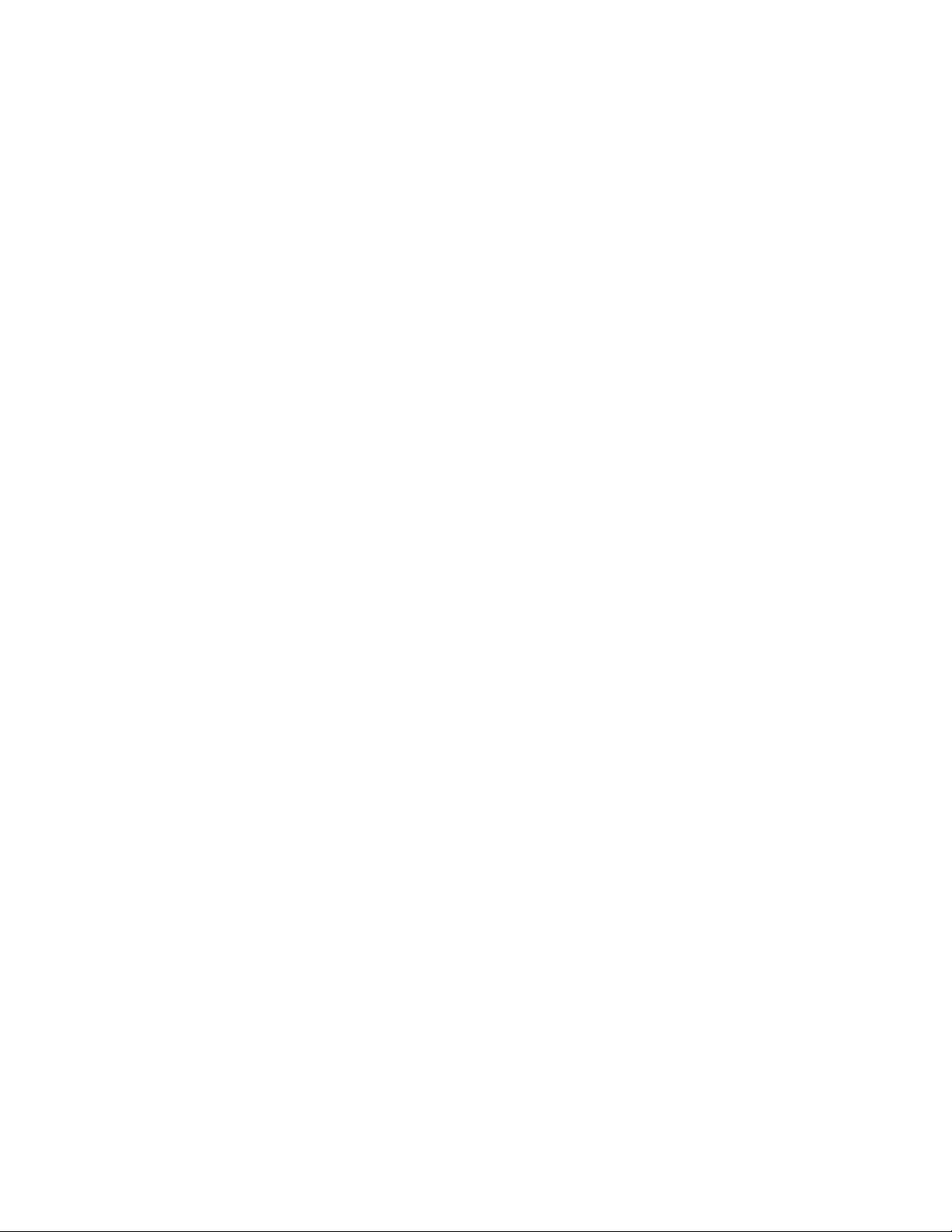
10
Set up your system
3. Slide the Range Finder Test switch to turn the test on and o.
The range finder test automatically turns o in five minutes if you don’t slide
the Range Finder test switch.
4. Move around with your light to find the best placement location.
The security light LEDs blink as follows:
• Green. The light is within range of your bridge.
• Red. The light is outside the range of your bridge.
Find the best spot for your bridge
After you place your lights, move your bridge as needed to a location that
optimizes the signal between your lights and your bridge.
To optimize your bridge location, do the following:
• Make sure that your bridge is within range of your WiFi router.
• Place your bridge in a location where each light is about the same distance
from the bridge.
• Elevate your bridge by plugging it into an outlet that is located above ground
level, such as above a counter.
• Do not plug the bridge into a power strip that is on the floor.
• Try to minimize the number of walls between your bridge and your lights. Thick
or insulated walls can reduce the range.
WiFi range
Place your bridge in a location that is inside the WiFi range of your router and is
about the same distance from each security light.
It’s important to keep distance in mind for a good WiFi signal:
• Maximum. Place your bridge within range of your WiFi router. The maximum
line-of-sight range is reduced by each wall, ceiling, or other major obstruction
between the light and bridge. The following materials reduce signal strength
the most:
• Unusually thick walls and ceilings
• Brick
• Concrete
• Stone
• Ceramic
Loading ...
Loading ...
Loading ...