Loading ...
Loading ...
Loading ...
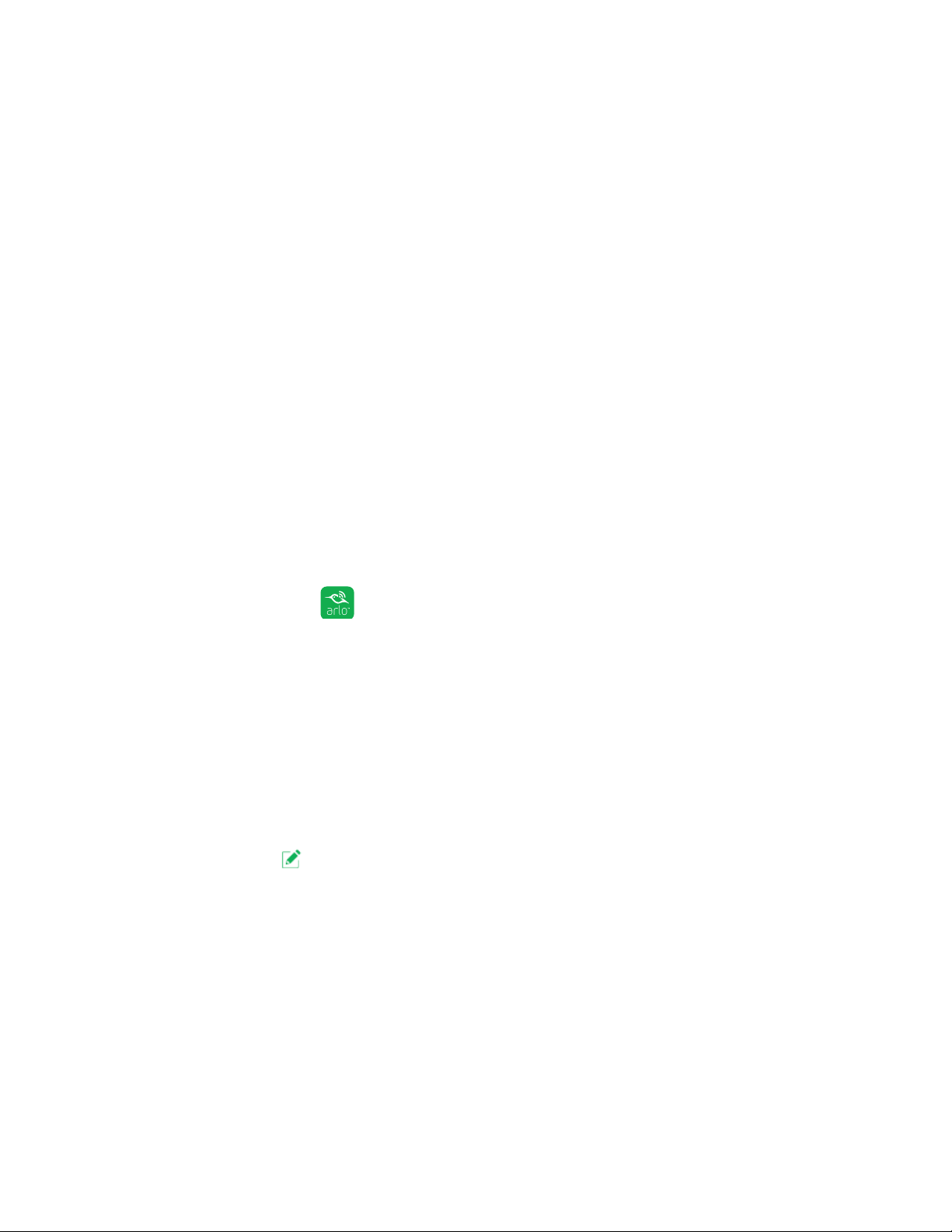
24
Modes, rules, and smart alerts
Geofencing with multiple mobile devices
If you want multiple mobile devices to participate in your Arlo geofencing, make
sure that the required conditions are met, and then follow the steps to enable
geofencing for the devices.
Make sure that these conditions are met:
• Your Arlo devices are online.
• Your geofencing feature is enabled.
• Your friend’s mobile device is added to your account.
For more information about adding devices, see Enable or disable geofencing
for friends’ mobile devices on page 24.
• (Required when your friend wants to participate in geofencing) Your friend is
logged in to the Arlo app on his or her mobile device and the GPS or location
service is enabled on your friend’s mobile device.
Enable or disable geofencing for friends’ mobile devices
¾ To enable or disable geofencing for your friends’ mobile devices:
1. Tap the Arlo icon
on your mobile device.
The Devices page displays.
2. Tap Mode.
A list of devices displays.
3. Tap the light.
A list of available modes displays.
4. Tap the Edit
icon next to Geofencing.
The Geofencing editing page displays.
5. Tap Enabled Devices.
The Enabled Device page displays a list of geofencing-enabled mobile devices.
6. Tap the mobile devices that you want to enable for geofencing.
A check mark appears next to the device name when geofencing is enabled.
Note: The device location displays as either In Zone or Out of Zone.
Loading ...
Loading ...
Loading ...