Loading ...
Loading ...
Loading ...
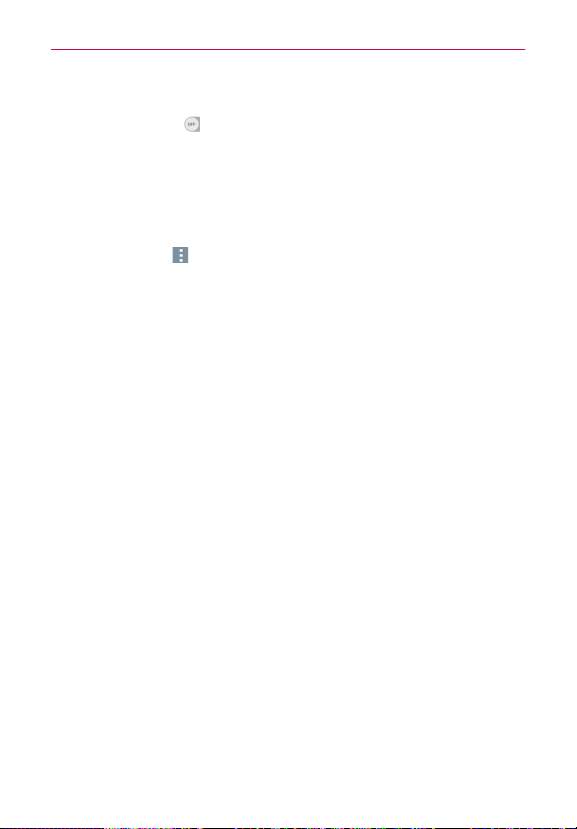
95
Settings
Wi-Fi
Tap the Wi-Fi switch to toggle it On or Off. On connects to a Wi-Fi
network (from your list of available, detected networks). Tap Wi-Fi to
access the following settings to manage your Wi-Fi connection(s):
WI-FI NETWORKS
The list of all of the Wi-Fi networks that are within access range. Tap one to
access it.
Tap the Menu icon
(at the upper-right corner of the Wi-Fi menu screen)
to access the following options.
Add Wi-Fi: Tap to enter a Wi-Fi name (SSID), choose the Security and
enter the Password to manually add Wi-Fi networks.
Saved Wi-Fi: Tap to show the Wi-Fi networks you have saved.
Advanced Wi-Fi: Accesses the following advanced Wi-Fi settings.
Wi-Fi notification: Checkmark to notify if Wi-Fi networks are available
nearby or when your device is connected to a Wi-Fi network.
Sort list by: Sets how your Wi-Fi networks are listed. Choose Signal
strength or Alphabetical order.
Keep Wi-Fi on when screen is off: Sets the Wi-Fi status when the
screen is off. Choose from Yes, Only when plugged in, and No.
Allow Wi-Fi scanning: Checkmark to let Google’s location service and
other apps scan for networks, even when Wi-Fi is off.
Switch to mobile data: Checkmark to switch automatically to mobile
data when internet unavailable via Wi-Fi.
Wi-Fi Direct: Allows direct connection with Wi-Fi devices without any
access point.
Connect by WPS button: Information to connect to a secured Wi-Fi
network with a WPS button.
Connect by WPS PIN: Information to connect to a secured Wi-Fi
network with a WPS PIN.
Install certificates: Allows you to install certificates from storage.
Loading ...
Loading ...
Loading ...