Loading ...
Loading ...
Loading ...
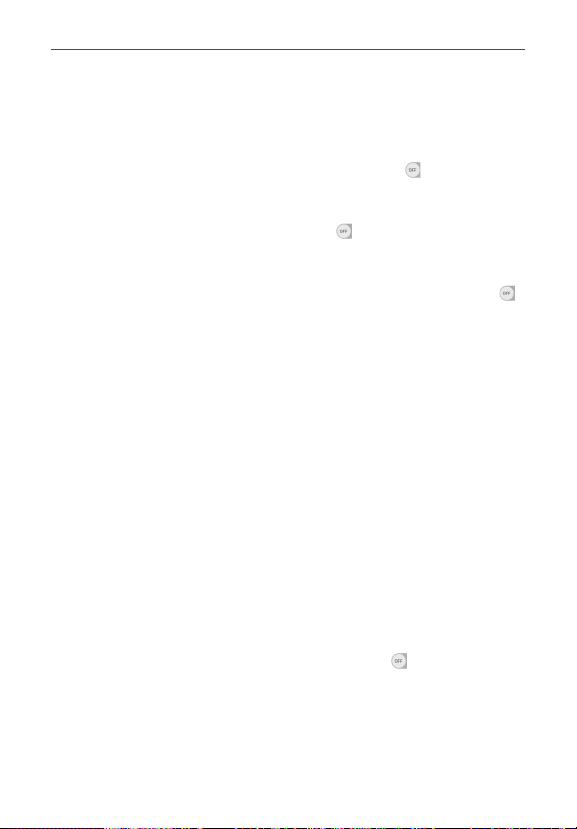
105
Settings
Large, Very large, and Maximum.
Invert colors: Checkmark to invert the screen color contrast for people
with difficulty perceiving colors.
Color adjustment: Tap the Color adjustment switch
(at the upper-
right corner of the screen) to toggle it On or Off. On allows you to adjust
contrast and hue by dragging your finger across the screen.
Touch zoom: Tap the Touch zoom switch
(at the upper-right corner
of the screen) to toggle it On or Off. On allows you to zoom in and out
by triple-tapping the screen.
Message/call voice notifications: Tap the Voice notifications switch
(at the upper-right corner of the screen) to toggle it On or Off. On allows
you to hear automatic spoken alerts for incoming calls and messages.
Calls: Checkmark to read caller information out loud.
Messages: Checkmark to read sender information out loud.
Read messages: Checkmark to read messages out loud.
Message/call voice notifications language: Tap to set Text-to-
speech output.
Screen shade: Checkmark to dim the screen’s backlight for a darker
contrast.
Accessibility shortcut: Open accessibility options quickly on any screen.
Text-to-speech output: Tap to customize text-to-speech (TTS) settings.
Audio type: Sets the audio type. Choose Mono or Stereo.
Sound balance: Routes the sound through both the right and left
channel when a headset is connected. To manually set the audio route,
move the slider on the sound balance slide bar to set it.
Notification LED: Tap the Notification LED switch
(at the upper-right
corner of the screen) to toggle it On or Off. On activates the LED light
for incoming calls and notifications.
Flash alerts: Checkmark to allow a flash to blink for incoming calls and
notifications.
Loading ...
Loading ...
Loading ...