Loading ...
Loading ...
Loading ...
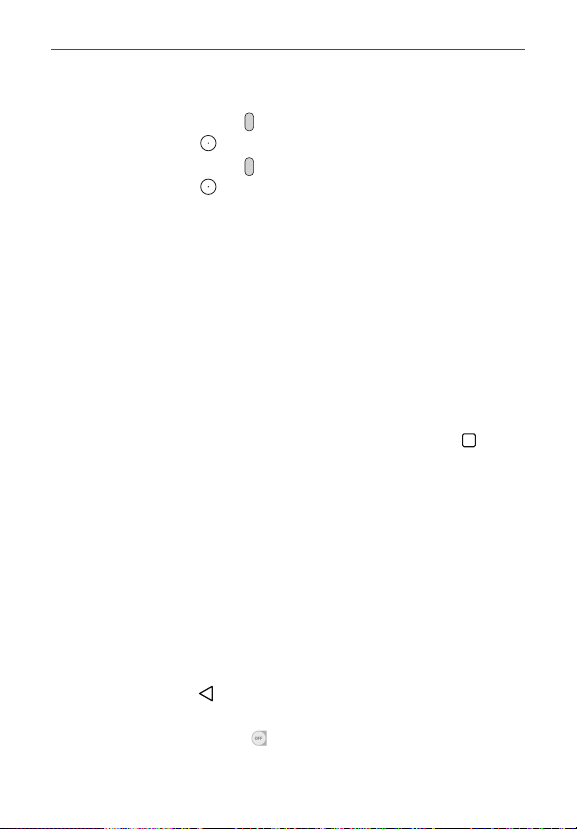
37
The Basics
4. Release all keys when the Factory data reset is displayed.
5. Press the Volume Buttons
to highlight Yes in gray, then press the
Power/Lock Button to continue.
6. Press the Volume Buttons
to highlight Yes in gray, then press the
Power/Lock Button once more to confirm.
7. Your device will perform a factory reset.
Guest Mode
Use Guest mode when you let someone else use your phone. They’ll only
be able to use the apps that you’ve selected. Once you set it up, you can
easily put your phone in Guest mode by accessing the Lock screen and
drawing the guest pattern that you set, which is different from your normal
unlock pattern. It also supports Knock Code, PIN, and Password.
NOTE Guests can also use apps that your selected apps are linked to.
Setting up Guest mode
1. From the Home screen, touch and hold the Recent Apps Key (in the
Touch Keys bar) > System settings > General tab > Guest mode.
2. Tap Lock screen type, then set the pattern you want to use to put your
device in Guest mode.
4
If your Lock screen isn’t set to an unlock sequence, you’ll be
prompted to enter an unlock sequence for yourself before you’re
prompted to enter an unlock sequence for your Guest mode.
3. Tap Allowed app to view which apps can be accessed in Guest mode.
4
Checkmark the apps that you want to allow to be accessed in Guest
mode.
4
Remove checkmarks from the apps to hide in Guest mode.
4
Tap the Back Key
(in the Touch Keys bar) when all of the
checkboxes are set as you want.
4. Tap the Guest mode switch
(in the upper-right corner of the screen)
to turn it on (or off).
Loading ...
Loading ...
Loading ...