Loading ...
Loading ...
Loading ...
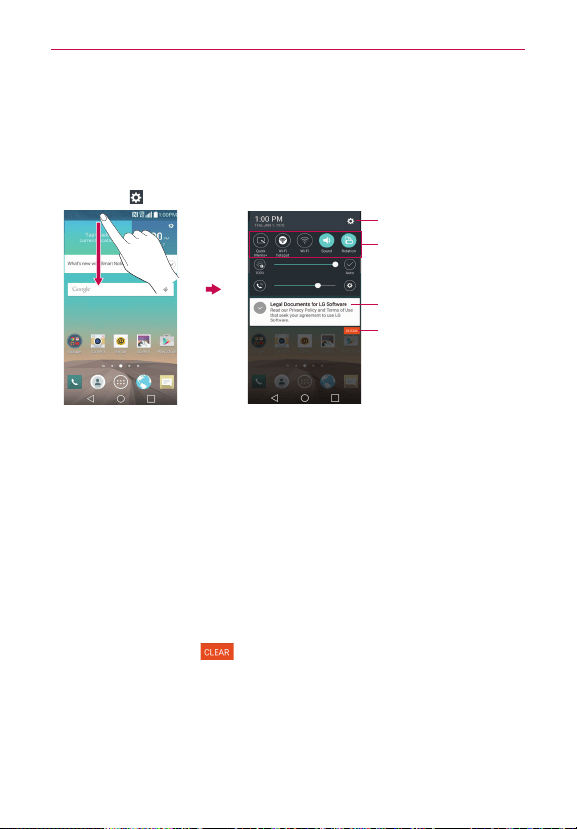
34
The Basics
The Notifications panel displays a list of your current notifications, organized
into ongoing and event-based notifications. It also includes a Quick Settings
icon bar (at the top of the panel) to allow you to quickly and easily change
commonly used settings.
NOTE You can also access the complete Settings menu from this panel by tapping the Settings
icon
(at the upper-right corner of the screen).
Tap a notification to open it.
Quick Settings Bar
Flick right or left to scroll
through the list and tap an
icon to change its setting.
Settings menu icon
Clear Button
Tap here to clear your list of
event-based notifications.
To respond to a notification
1. Open the Notifications panel. Your current notifications are listed in the
panel, each with a brief description.
2. Tap a notification to view it.
The Notifications panel will close and the app that corresponds to your
selection will open. For example, new voicemail notifications dial your
voicemail box and Gmail notifications open the Gmail app so you can
read your new messages.
To clear all notifications
1. Open the Notifications panel.
2. Tap the Clear button
(on the right side of the screen).
All event-based notifications will be cleared; ongoing notifications will
remain in the list.
Loading ...
Loading ...
Loading ...