Loading ...
Loading ...
Loading ...
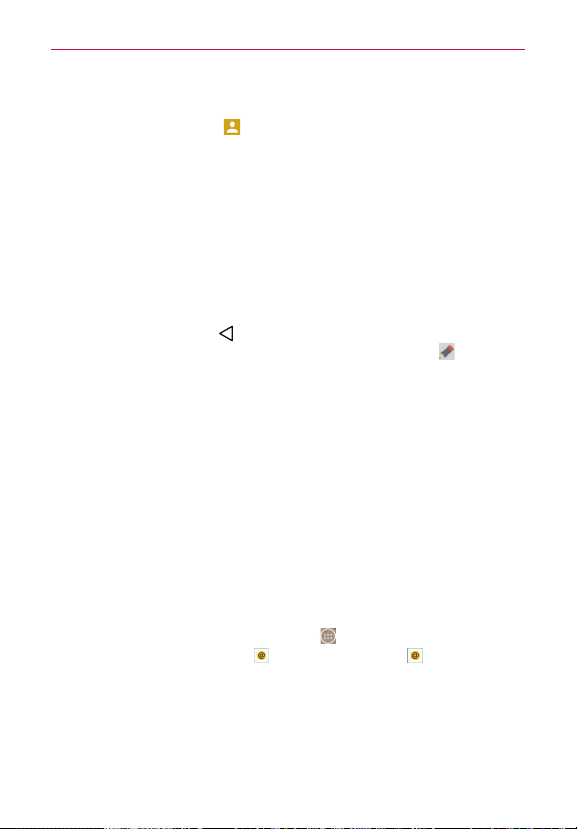
60
Communication
2. Enter the recipient(s) in the To box.
4
Tap the Contacts icon
(to the right of the To box), then select one
or more entries from your Contacts list.
4
Enter a name or number, then select a suggestion from your Contacts
list (displayed below the To box).
4
Enter a number manually for phone numbers not in your Contacts list.
3. Tap the text field, then enter your message.
A character counter is displayed to the right of the message field to let
you know how many more characters you can type and also the number
of pages in the message.
If you tap the Back Key
(in the Touch Keys bar) while composing a
message, it’s automatically saved as a draft. The Draft icon on the
right side of the message thread indicates a pending draft message to
the recipient. Tap the message to resume composing it.
4. Tap the Send button (on the right side of the screen) to send the
message.
Your message is displayed and responses appear in the same window,
creating a message thread with that contact.
Email
The Email app allows you to read email form services other than Gmail. The
following account types are supported: Microsoft Exchange and other
accounts.
To open the Email app
From the Home screen, tap the Apps icon (in the QuickTap bar) > the
Apps tab (if necessary) > Email
or tap the Email icon directly from
the Home screen.
The first time you open the Email app, a setup wizard opens to help you
add an email account. After the initial setup, the Email app displays the
contents of your Inbox.
Loading ...
Loading ...
Loading ...