Loading ...
Loading ...
Loading ...
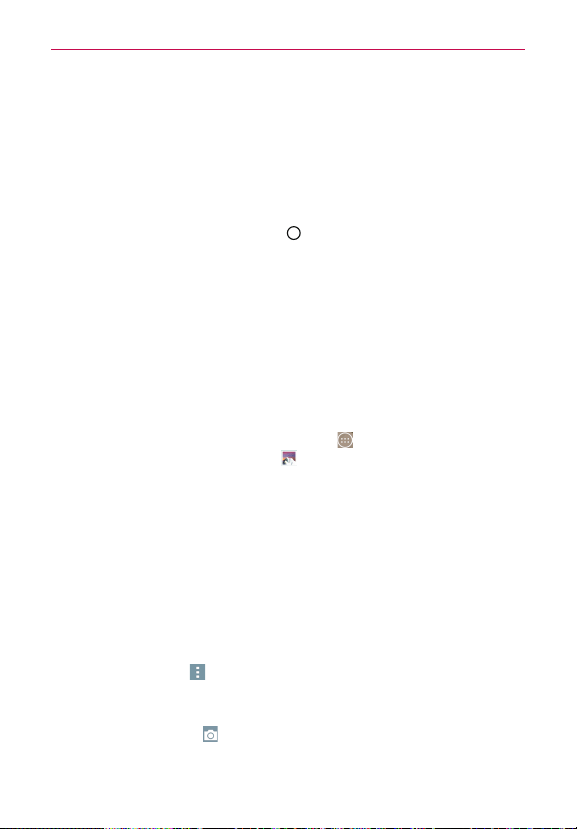
73
Entertainment
Dual Play
Dual Play connects two devices using a wired (Slimport-HDMI) cable or a
wireless connection (Miracast) allowing you to view content on a different
screen. The connectable device can be a TV or a monitor supported by an
HDMI cable or Miracast. Viewable content can come from the Gallery app
however not all videos are supported by Dual Play.
To start Dual Play, tap the Home Key
(in the Touch Key bar) once when
the two devices are connected and their displays are a different status (i.e.
the monitor is playing a video and your phone’s video app is displaying an
empty screen).
NOTE Dual Play operates at 1280X720 or higher display resolution.
Gallery
Open the Gallery app to view albums of your pictures and videos.
To open the Gallery app
4
From the Home screen, tap the Apps icon
(in the QuickTap bar) > the
Apps tab (if necessary) > Gallery .
Viewing your albums
The Gallery app presents all of the pictures and videos stored in your
phone, including those you’ve taken with the Camera app and those you
downloaded from the web or other locations. When another app saves a
picture, it automatically creates a download folder to contain the picture
(e.g., capturing a screen shot creates the Screenshot folder).
4
Tap an album to open it and view its contents.
4
Tap a picture or video in an album to view it.
4
Tap the Menu icon
(at the upper-right corner of the screen) to open
the Options menu to access New album, Delete, Hide/Show album,
Settings, and Help.
4
Tap the Camera icon
to return to the Camera app.
4
Tap Albums (in the upper-left corner of the screen) to open the Gallery
Loading ...
Loading ...
Loading ...