Loading ...
Loading ...
Loading ...
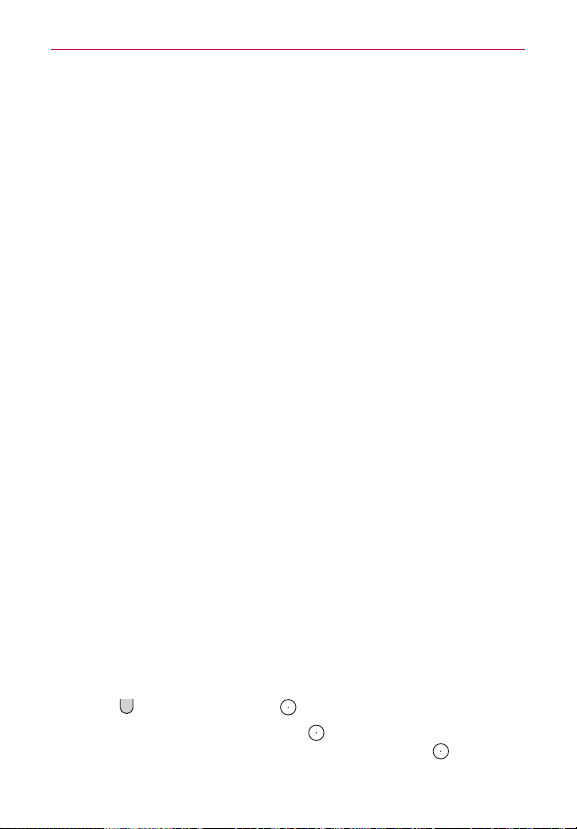
36
The Basics
The first time you set an unlock pattern, you’ll see a tutorial with
instructions on how to create it. Read the tutorial, then tap Next. Draw
your pattern (connect at least 4 dots) and tap Continue. Then redraw
your pattern and tap Confirm.
NOTE You're prompted to create a Backup PIN as a safety measure in case you forget your
unlock pattern sequence.
PIN Unlocks the screen with a number sequence. Enter a PIN (at least 4
digits) and tap Continue. Reenter your PIN and tap OK to confirm it.
Password Unlocks the screen with an alphanumeric sequence. Enter a
password (at least 4 characters) and tap Continue. Re-enter your
password and tap OK to confirm it.
From then on, any time you want to unlock the screen, you’ll need to
perform the unlock action you set (swipe, Knock Code, pattern, PIN, or
password) to gain access to it.
Factory Data Reset
When you can’t recall your Unlock Pattern, PIN, or Password:
If you logged into a Google account on the phone and failed to use the
correct pattern 5 times, tap Forgot pattern? You will be required to sign in
with your Google account and prompted to create a new unlock pattern.
If you have set a backup PIN, you can unlock the screen with keying in the
backup PIN.
If you haven’t created a Google account on the phone and you forgot your
PIN, Password, and the backup PIN, you need to perform a hard reset.
CAUTION If you perform a hard reset, all user applications and user data will be deleted. Please
remember to back up any important data before performing a hard reset.
Read ALL steps before attempting.
1. Turn the phone off.
2. Press and hold the following keys at the same time: Volume Down
Button
+ Power/Lock Button on the back of the phone.
3. Release only the Power/Lock Button
when the LG logo is displayed,
then immediately press and hold the Power/Lock Button again.
Loading ...
Loading ...
Loading ...