Loading ...
Loading ...
Loading ...
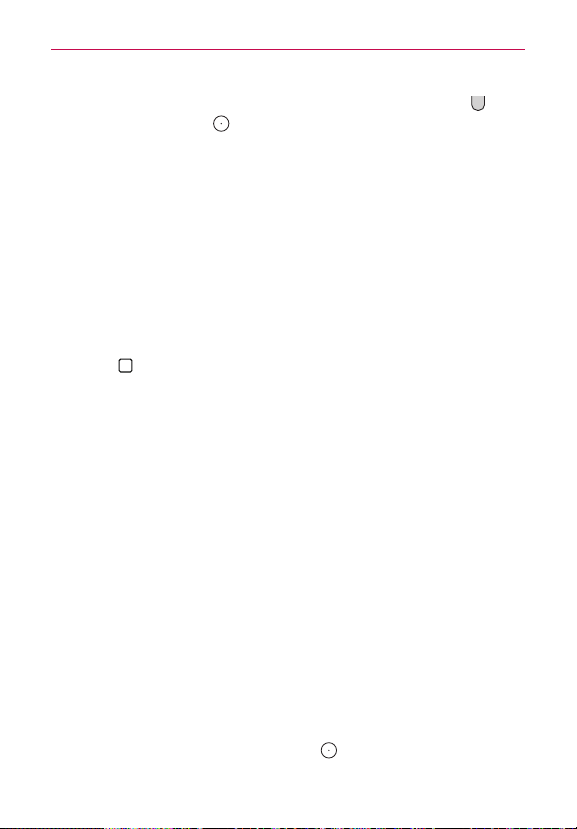
32
The Basics
Capturing the screen Press and hold the Volume Down Button and
the Power/Lock Button
on the back of the phone at the same time to
capture the current image on the screen. The captured image is saved in
the Screenshots folder of the Gallery.
NOTE You cannot capture an image from some videos and apps.
The Smart screen feature
The Smart screen feature keeps the phone from activating screen time-out
when it detects your eyes looking at the screen. When you turn this feature
on, you can set a shorter screen time-out to conserve your battery power,
but still allow you to view a screen for a longer period of time without
having to touch it to keep it activated.
To turn this feature on, from the Home screen, touch and hold the Recent
Apps Key
(in the Touch Keys bar) > System settings > Display tab >
checkmark the Smart screen checkbox.
NOTES The following situations may prevent these features from functioning properly:
• When the phone is in the dark or against bright light.
• When the camera lens can’t detect the location of your eyes.
• When the front camera is used at the same time with other apps.
Hardware button control mode
If your phone display is damaged or broken, you can answer an incoming
call, or turn off an alarm using the hardware buttons on the back of the
phone.
4
Answer a call: Press both Volume Buttons at the same time.
4
Stop an alarm: When an alarm rings, press and hold either of the
Volume Buttons to stop the alarm. Press either Volume Button once to
snooze the alarm.
To activate Hardware key control mode
1. Turn your phone off.
2. Press and hold the Power/Lock Button
and both of the Volume
Loading ...
Loading ...
Loading ...