Loading ...
Loading ...
Loading ...
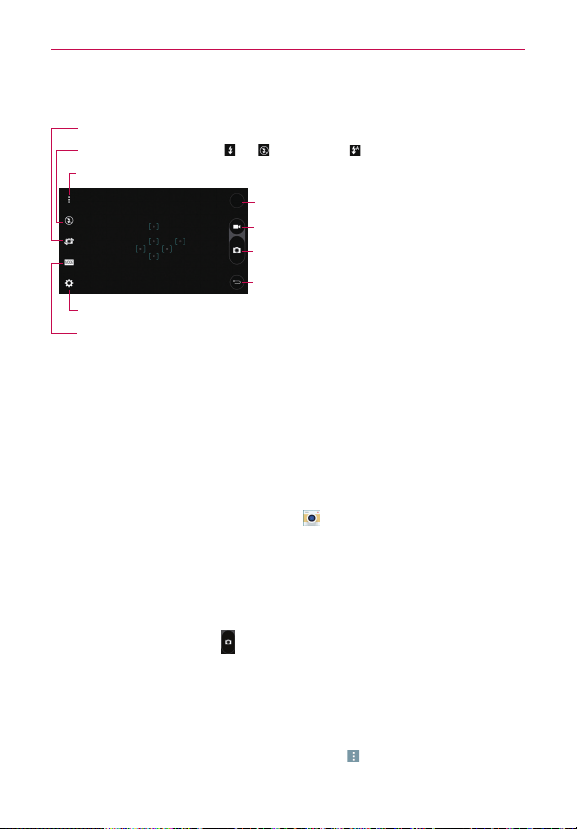
65
Entertainment
Getting to know the viewfinder
Lens Swap – Tap to swap between the rear camera lens and the front camera lens.
Record Button – Tap to start recording a video.
Capture Button – Tap to take a photo.
Back – Tap to close the current menu or exit the
Camera app.
Gallery – Tap to access your Gallery.
Flash – Tap to turn the flash On , Off , or set it to Auto .
Options – Tap to display and hide the camera options on the screen.
Settings – Tap to adjust the camera and video settings.
Mode – Tap to set how the shot will be taken: Auto, Magic focus, Panorama, or Dual.
Taking Pictures
Taking pictures with your phone’s built-in camera is as simple as choosing a
subject, pointing the lens, and tapping a button icon. When you take a
picture, the Multi-point Auto-focus (AF) function operates automatically to
allow you to see a clear image.
To take a picture:
1. From the Home screen, tap Camera .
2. Frame your subject on the screen.
4
A square around the subject indicates that the camera has focused.
4
Place two fingers on the screen and spread them apart to zoom in (a
zoom bar indicates the zoom level) and pinch in to zoom back out.
3. Tap the Capture button
. You can also just tap on the focus squares on
the screen or tap the subject to take the picture. Your picture will be
automatically saved to the Gallery.
NOTE The captured image retains the orientation in which it was taken. If you hold the phone
both vertically and horizontally to take pictures, you'll need to rotate the phone to view
full screen images in the Gallery app.
TIP While viewing a photo, you can tap the Menu icon
(at the upper-right corner of the
screen), then tap Rotate right/left to manually change its orientation.
Loading ...
Loading ...
Loading ...