Loading ...
Loading ...
Loading ...
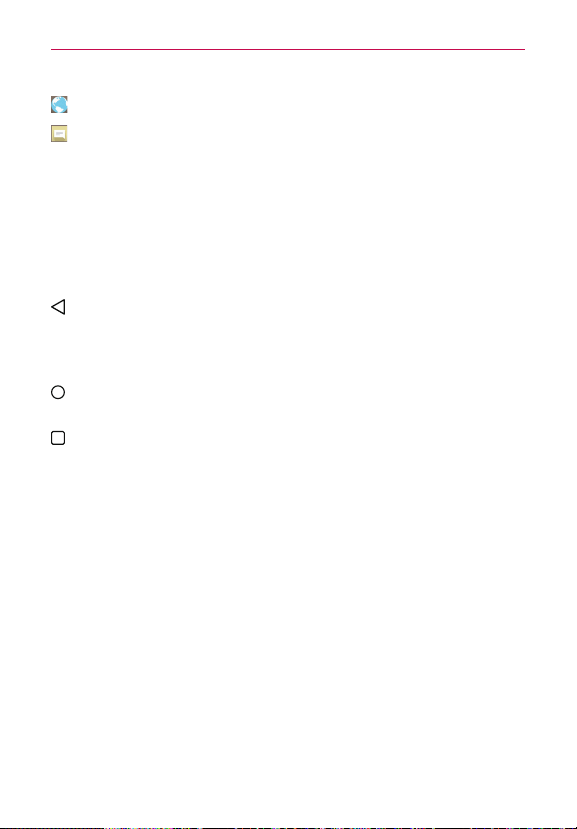
30
The Basics
: Opens the Browser app to access the web browser.
: Opens the Messaging app so you can send and view text and
multimedia messages.
Touch Keys
The Touch Keys are displayed in a bar at the bottom of all of the screens to
provide easy navigation within the device software.
NOTE The Touch Keys are displayed along the right side of the screen when the phone is held
horizontally. If you don't see the keys, drag upward from the bottom of the screen to
redisplay them.
Back Key: Tap to back up one step at a time and close on-screen items
such as pop-up messages, the on-screen keyboard, etc. Touch and hold
the Back Key to activate Dual window mode which allows you to open
two apps at the same time.
Home Key: Tap to immediately return to the Home screen. Touch and
hold to access Google Now.
Recent Apps Key: Tap to display the apps you recently used. Touch and
hold to access available options for the current screen or app.
Touchscreen
Your touchscreen provides an excellent way to interact with and use your
Android™ phone. With the touch of your finger, you can download and use
available apps, make menu selections, and access data saved to your
phone.
The following terms are used for describing the different available actions
using the touchscreen:
Touch or tap A single finger touch selects items. For example, tap an
icon (e.g., an app, widget, or folder), tap words (e.g., menu selection or to
answer an on-screen question), or touch letters and numbers to type.
NOTE Don't press too hard on the touchscreen. It's sensitive enough to detect a light, firm tap.
Touch and hold Touch and hold an item on the screen by touching it and
not lifting your finger until an action occurs. For example, to open a
Loading ...
Loading ...
Loading ...