Loading ...
Loading ...
Loading ...
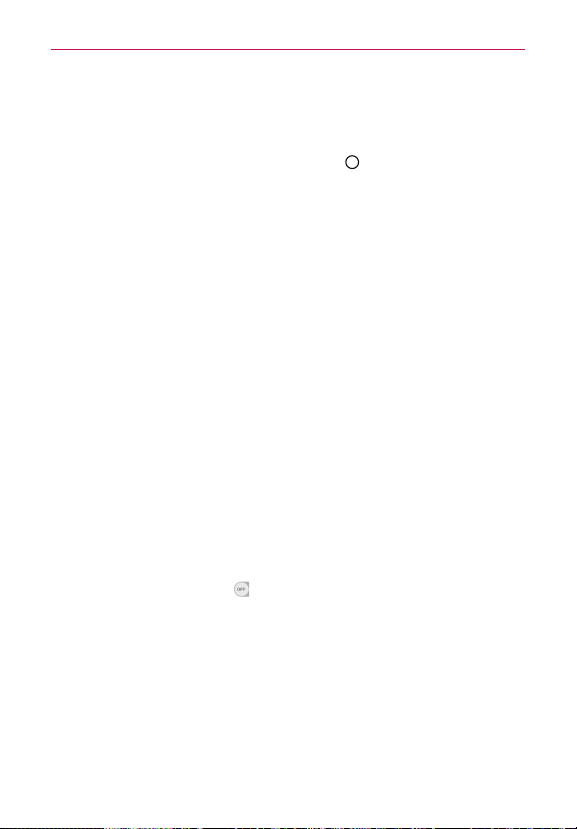
107
Settings
enabled, pressing the Power/Lock Button during a call does not lock the
screen.
Accessibility settings shortcut: Sets quick, easy access to selected
features when you triple-tap the Home Key
(in the Touch Keys bar).
Choose from Off, Show all, TalkBack, Invert colors, Touch assistant,
and Accessibility settings.
One-touch input: Checkmark to enable one-touch input. It allows each
finger touch to enter letter or character on the LG keyboard.
Switch Access: Set to control your device using configurable key
combinations.
One-handed operation
Dial keypad: Checkmark to enable you to move the dial keypad to the
right or left side of the touchscreen. Simply tap the arrow to move it to
one side or the other.
LG keyboard: Checkmark to enable you to move the keyboard to the
right or left side of the touchscreen. Simply tap the arrow to move it to
one side or the other.
Lock screen: Checkmark to enable you to move the PIN Lock screen
keypad to the right or left side of the touchscreen. Simply tap the arrow
to move it to one side or the other.
Help: Displays information regarding one-handed operation.
Shortcut key
Tap the Shortcut key switch (at the upper-right corner of the screen) to
toggle it On or Off. On allows quick access to apps by pressing and holding
the Volume Buttons (on the back of the phone) when the screen is off or
locked. Press and hold the Volume Up Button to access QuickMemo+.
Press and hold the Volume Down Button access the Camera app.
Security
Use the Security menu to configure how to help secure your phone and its
data.
Loading ...
Loading ...
Loading ...