Loading ...
Loading ...
Loading ...
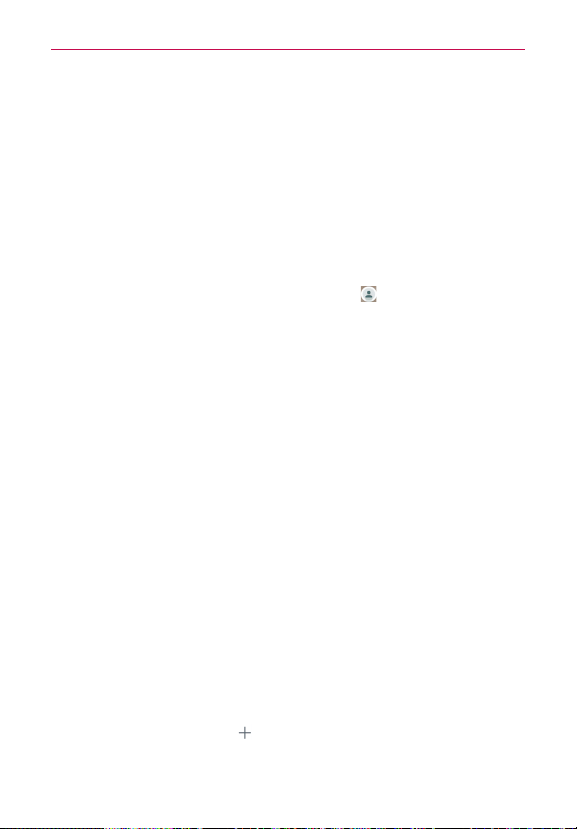
57
Communication
Contacts
The Contacts app allows you to store names, phone numbers, and other
information in your phone’s memory. Entries are listed alphabetically. You
can scroll through the list, or tap the Favorites tab or Groups tab (at the top
of the screen).
Use the Contacts app to add, view, and communicate with your friends,
acquaintances, and associates.
To open your Contacts app
4
From the Home screen, tap the Contacts icon
(in the QuickTap bar).
NOTE You can also tap the Contacts tab (at the top of the screen) from the Phone app.
If you have a new phone and haven’t added any contacts yet, the Contacts
app will display hints on how to start adding contacts to your phone.
Contacts list
When you open the Contacts app, your contacts list is displayed. The
alphabet is displayed vertically along the right side of the screen with a blue
bar that indicates where you are in the list.
Adding Contacts
You can add contacts on your phone and synchronize them with the
contacts in your Google™ Account, Microsoft Exchange account, or other
accounts that support syncing contacts.
Since your contacts can come from a variety of sources, the Contacts app
attempts to join new information with existing similar contact entries, to
create a single entry. You can also manage that process manually by joining
or splitting entries.
To add a new contact
1. Open the Contacts app.
2. Tap the New contact icon
(to the right of the search box).
3. If you have more than one account with contacts, select the account
Loading ...
Loading ...
Loading ...