Loading ...
Loading ...
Loading ...
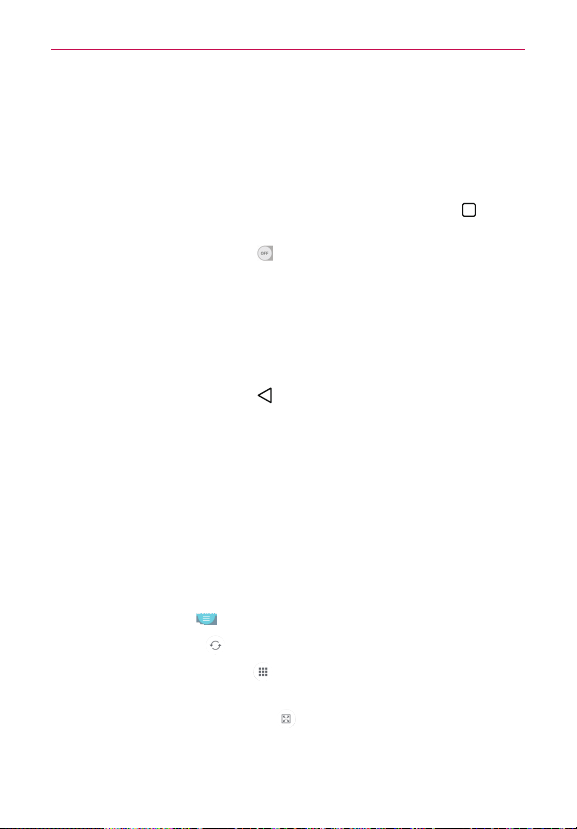
80
Dual window
The Dual window feature splits the screen to enable multi-tasking, drag and
drop interaction, auto-linking and recently used apps.
To activate the Dual window function
1. From the Home screen, touch and hold the Recent Apps Key (in the
Touch Keys bar) > System settings > General tab > Dual window.
2. Tap the Dual window switch
(at the top of the screen) to toggle it
On or Off.
4
Checkmark the Split view checkbox to automatically open the Dual
window function when you tap a link on the full screen or tap an email
attachment.
Using the Dual window function
1. Touch and hold the Back Key (in the Touch Keys bar) to split the
screen.
2. Tap the app icon you want to use. The first app you tap opens in a
window at the top of the screen. The second app opens in the bottom
window.
3. Tap a window to select and use it.
4
A blue box appears around the selected window with a blue semi-
circle handle between the windows.
4
Drag the blue handle to change the window sizes (one larger and one
smaller).
4. Tap the blue handle
to access the Dual window options.
4
Tap the Swap icon
to switch (flip) the app positions.
4
Tap the View app list icon
to redisplay the apps list so you can
change the app for the selected window.
4
Tap the Open full screen icon
to open the selected app in full
screen. Drag the blue handle (up or down depending on the selected
window) to return to Dual window.
Tools
Loading ...
Loading ...
Loading ...