Loading ...
Loading ...
Loading ...
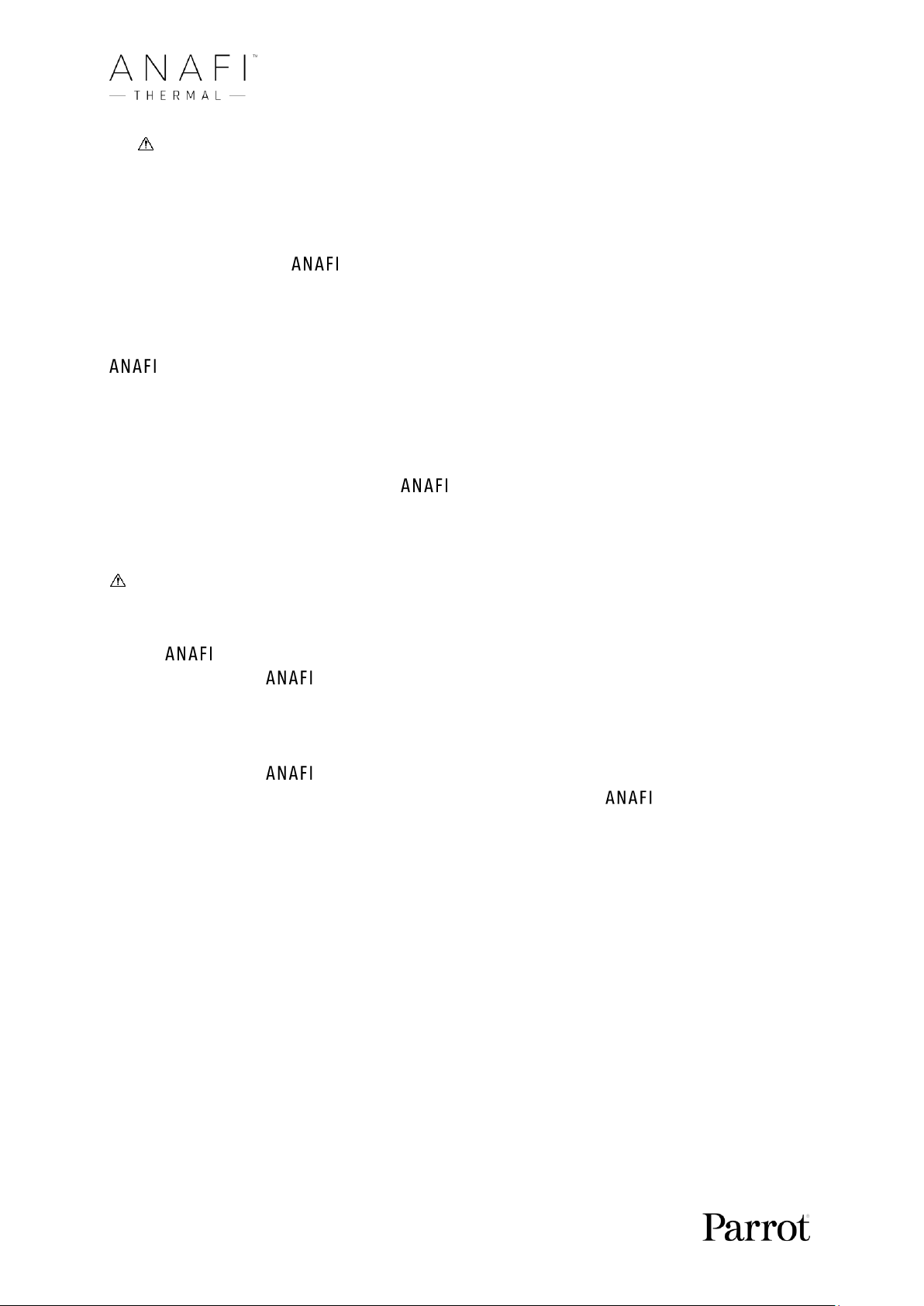
44
The DNG+JPEG options produces at least 2 files (1 DNG, 1 JPEG) for each shutter
action. As other RAW picture formats, DNG is a very useful format for professional
photography processing and workflow. Indeed, RAW formats retain all the information
gathered by photography sensors, contrary to JPEG formats – which are compressed
and processed renderings of this comprehensive information. In consequence, RAW
pictures such as Thermal’s DNG are heavy files, but they offer the very best
post-processing and retouching possibilities.
Creating Panoramas
Thermal panoramas are generated automatically through the gallery of FreeFlight 6,
based on a series of pictures taken by the drone.
The generation of a panorama, regardless of its format, implies three phases:
- collecting the pictures, in flight;
- downloading the pictures from Thermal to your device;
- stitching the pictures together to create the panorama, on your device, through the
gallery of FreeFlight 6.
Before shooting a panorama:
- Make sure you are not flying lower than 10 meters (30ft) over water.
- Make sure no object nor subject are present in a 10 meters (30ft) radius around
Thermal.
- Bear in mind Thermal locks the exposure (refer to the “
AE Lock
” section of this
guide for additional information on exposure locking) of the frame with which you
start your panorama. For this reason, Parrot recommends you always frame the main
subject of the intended panorama before pressing the shutter button.
- Bear in mind Thermal will not enable you to proceed with a panorama if the
drone is short on power (capturing a 360 Panorama takes Thermal up to
3 minutes).
To capture a panorama, select the “Panorama” box from the “Photo Mode” menu of the
HUD. Then, tap the panorama type you want to select it: Vertical, Horizontal or 360. The
soft shutter button icon reflects your choice, as on the screen capture below.
Loading ...
Loading ...
Loading ...