Loading ...
Loading ...
Loading ...
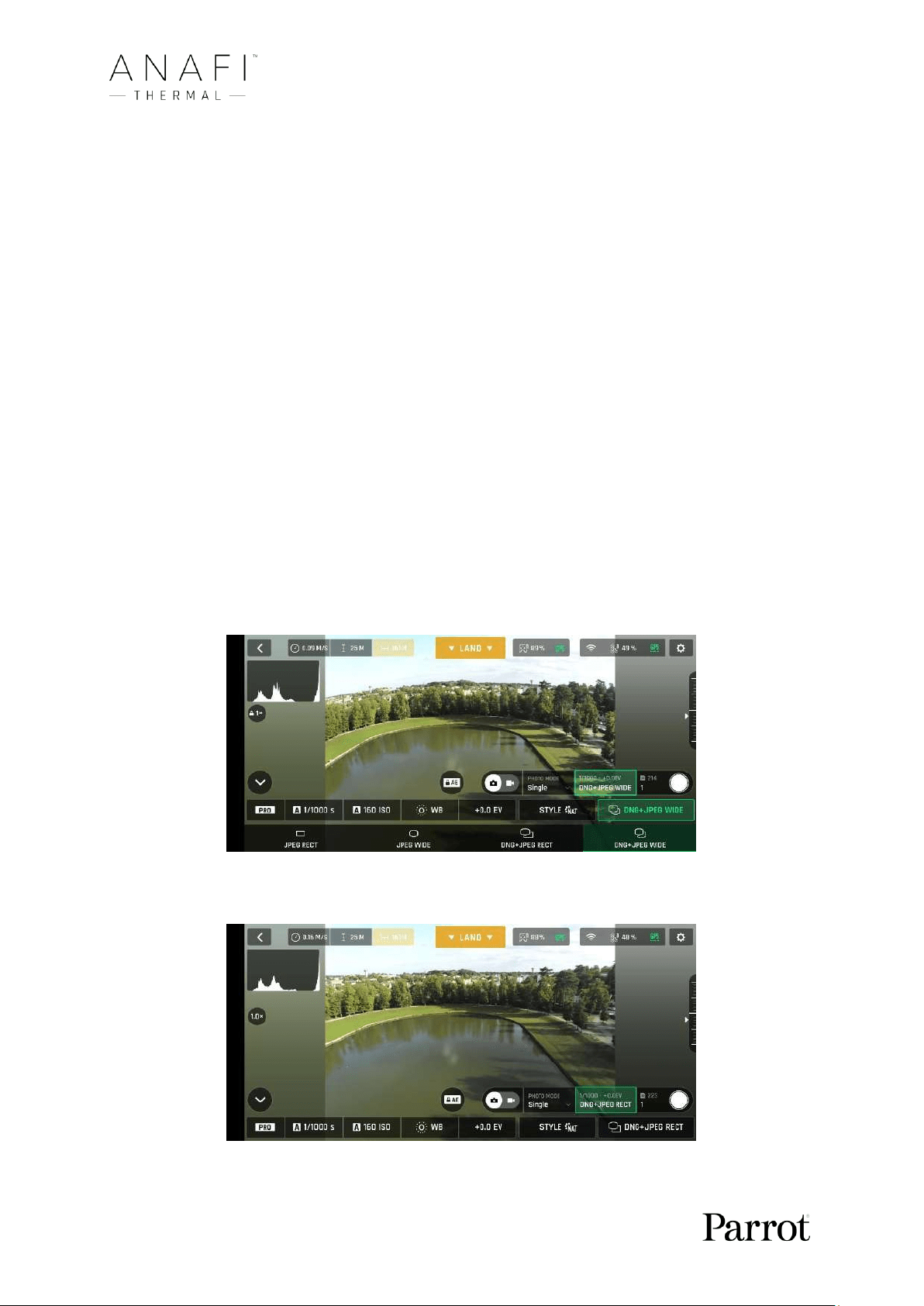
42
Selecting the “GPS Lapse” opens six options: 5m, 10m, 20m, 50m, 100m, and 200m.
When one of these options has been selected, the soft shutter button of the HUD
displays a GPS Lapse icon.
- Second, select a photo format from the corresponding box of the HUD.
Tap the photo settings box to call the photo settings boxes.
Tap the last box on the right of the screen to access the available photo formats.
Available photo formats for each photo mode are as follows:
Single: JPEG RECT, JPEG WIDE, DNG+JPEG (RECT or WIDE)
Burst: JPEG RECT, JPEG WIDE
Bracketing: JPEG RECT, JPEG WIDE, DNG+JPEG (RECT or WIDE)
Timer: JPEG RECT, JPEG WIDE, DNG+JPEG (RECT or WIDE)
Panorama: JPEG RECT only
Timelapse: JPEG RECT, JPEG WIDE, DNG+JPEG (RECT or WIDE)
GPS Lapse: JPEG RECT, JPEG WIDE, DNG+JPEG (RECT or WIDE)
Tap a format (JPEG RECT, or JPEG WIDE if available, or any DNG+JPEG format if
available) to select it.
Tap the photo settings box again to close the sub-boxes and confirm your choice.
Android photo formats: DNG+JPEG WIDE (zoom is locked, stream image is WIDE)
Android photo formats: DNG+JPEG RECT (zoom is unlocked, stream image is RECT)
Loading ...
Loading ...
Loading ...