Loading ...
Loading ...
Loading ...
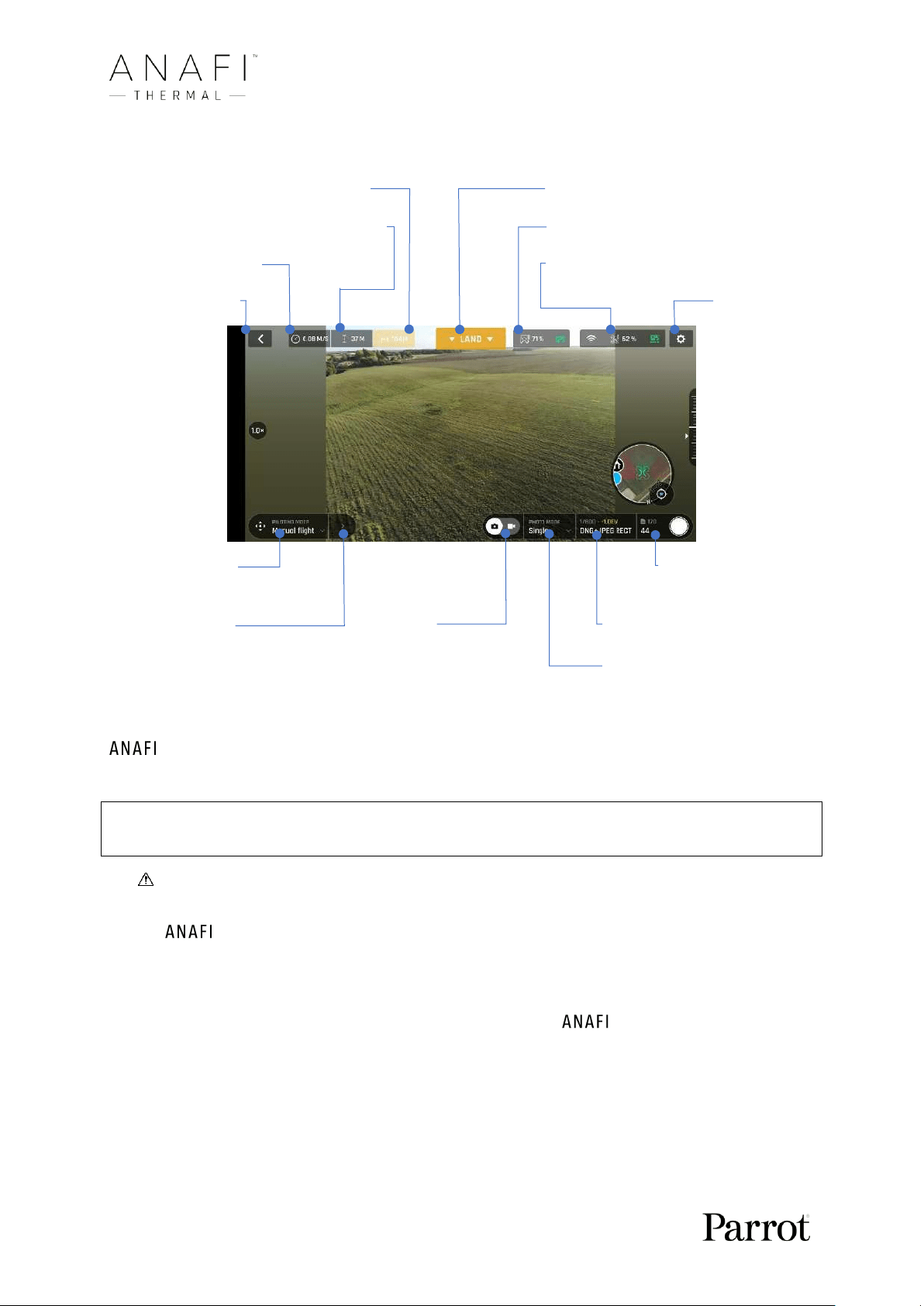
34
Presentation of the Android HUD (photo mode view)
Drone’s horizontal distance from pilot Next available action
Drone’s height relative to take-off point Controller box (charge and GPS synch)
Drone’s ground speed Drone’s box (charge and GPS synch)
Back to homepage Preferences
Piloting mode box Soft shutter button
and shots count
Additional menus* Photo/ Photo settings box
(Presets & Control box, Spectrum video toggle
toggle & Cineshots box) Photo mode box
Thermal’s photo modes include a Single shot mode, a Burst mode, a Bracketing mode,
a Timer mode, a five-format Panorama mode, a Timelapse mode and a GPS Lapse mode.
* Note that depending on the size of Android devices, some may directly display the same
information as iOS devices, despite slight cosmetic differences.
Note that both GPS icons are green, on both screen captures (iOS and Android screen
presentations). This means that the drone’s controller (Skycontroller 3 or device) and
Thermal are both synchronized to enough GPS and Glonass satellites to
optimize the stability of the drone, especially at higher altitudes.
Parrot therefore recommends you always check both your FreeFlight 6 HUD’s GPS
icons are green (and not red), before you make your Thermal take off.
Loading ...
Loading ...
Loading ...