Loading ...
Loading ...
Loading ...
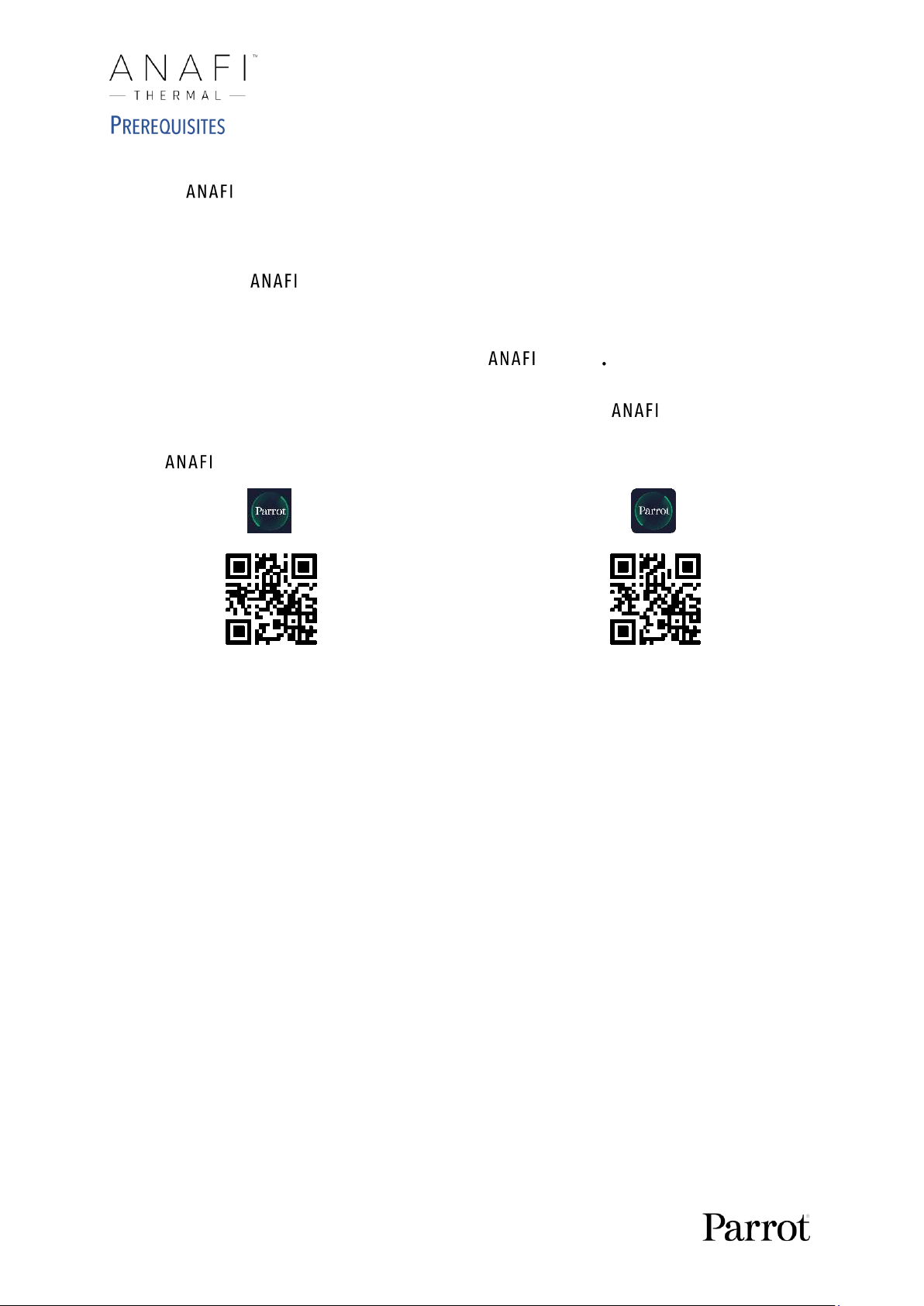
4
You want Thermal up in the air as soon as possible, so do we. Refer to the enclosed
Super Quick Start Guide (SQSG) if you need illustrated guidance to get these quick
prerequisites out of the way.
1. Wake your Thermal’s smart battery up. Charge the battery using the enclosed
USB-A to USB-C cable and a USB-A power adapter. The battery’s LEDs start flashing:
it is awake. Let it charge while you read. Parrot recommends you always run a full
charge of your smart battery before flying Thermal
2. Download FreeFlight 6 on your iOS or Android smartphone: Thermal requires
FreeFlight 6 to fly. The app will enable you to update your Parrot Skycontroller 3 and
Thermal when you power them on for the first time.
Android FreeFlight 6 QR code iOS FreeFlight 6 QR code
When you have downloaded and installed FreeFlight 6, unfold the central arm of
Parrot Skycontroller 3 to power it on.
Use your device’s USB cable to connect it to Parrot Skycontroller 3 USB-A port, and
install it on the device holder, as shown in the enclosed SQSG.
A prompt appears on your screen, which invites you to allow the communication
between your device and the controller.
Tap “Allow” (iOS) or “OK” (Android): FreeFlight 6 runs. After your device displays the
app’s splash screen, you get to FreeFlight 6 homepage.
Loading ...
Loading ...
Loading ...