Loading ...
Loading ...
Loading ...
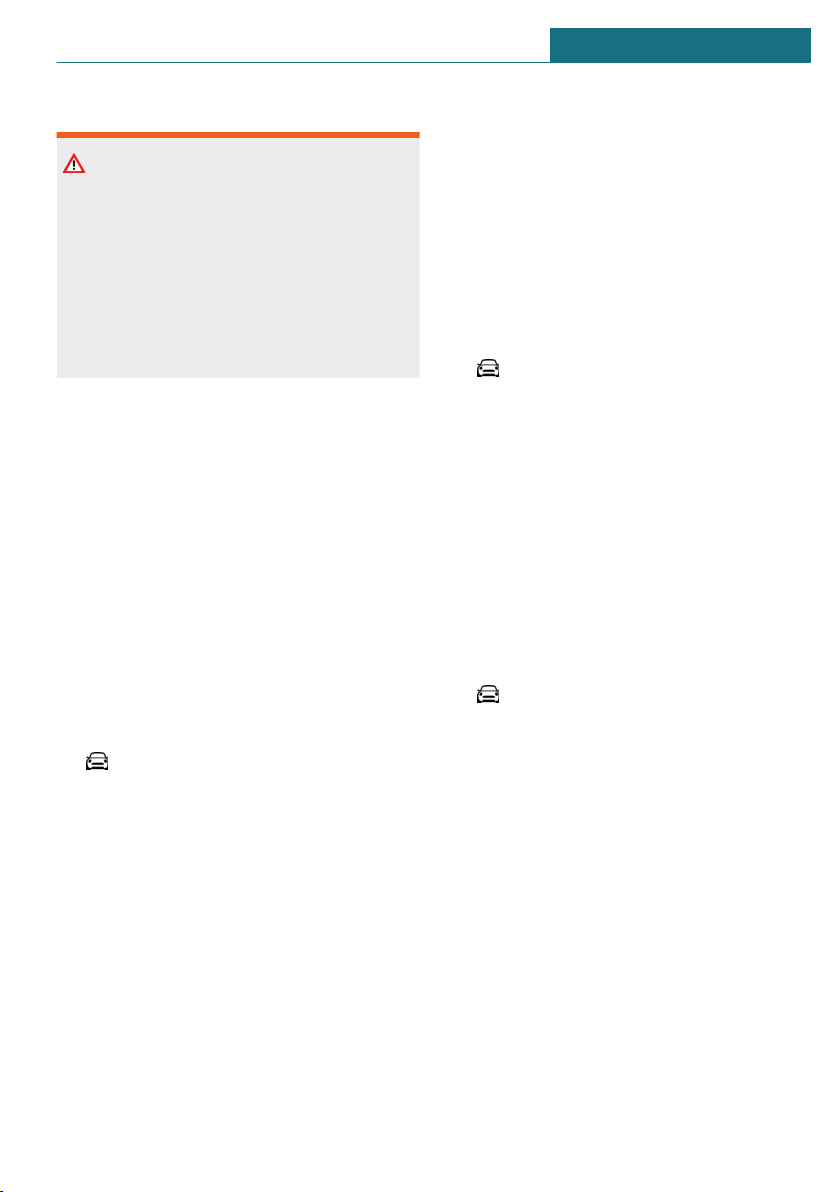
Safety information
Warning
Operating the integrated information sys-
tems and communication devices while
driving can distract from traffic. It is pos-
sible to lose control of the vehicle. There is
a risk of accident. Only use the systems or
devices when the traffic situation allows.
As warranted, stop and use the systems
and devices while the vehicle is stationary.
Compatible devices
General information
Malfunctions may occur with devices not
listed or deviating software versions.
Displaying the vehicle identification
number and software part number
When looking for compatible devices, you
may have to state the vehicle identification
number and the software part number.
These numbers can be displayed in the ve-
hicle.
Via the Central Information Display (CID):
1. "My MINI"
2. "System settings"
3. "Mobile devices"
4. "Settings"
5. "Bluetooth® info"
6. "System information"
A software update, refer to page 58, can
be performed.
Bluetooth connection
Functional requirements
– Compatible device, refer to page 53,
with Bluetooth interface.
– The vehicle key is in the vehicle.
– The device is ready for operation.
– Bluetooth is activated on the device and
in the vehicle, refer to page 53.
– Bluetooth presettings, such as visibility,
may be required on the device; refer to
the owner's manual of the device.
Switching on Bluetooth
Via the Central Information Display (CID):
1. "My MINI"
2. "System settings"
3. "Mobile devices"
4. "Settings"
5. "Bluetooth®"
Activating/deactivating telephone
functions
To use all supported functions of a mobile
phone, the following functions must be acti-
vated prior to pairing.
Via the Central Information Display (CID):
1. "My MINI"
2. "System settings"
3. "Mobile devices"
4. "Settings"
5. Select the desired setting:
– "Office"
Activate function to transmit short
messages, e-mails, calendars, tasks,
notes, and reminders to the vehicle.
Costs can be incurred by transmit-
ting all data to the vehicle.
– "Contact images"
Activate function to show the con-
tact pictures.
6. Move the Controller to the left.
Seite 53
General settings AT A GLANCE
53
Online Edition for Part no. 01405A1E4E3 - II/20
Loading ...
Loading ...
Loading ...