Loading ...
Loading ...
Loading ...
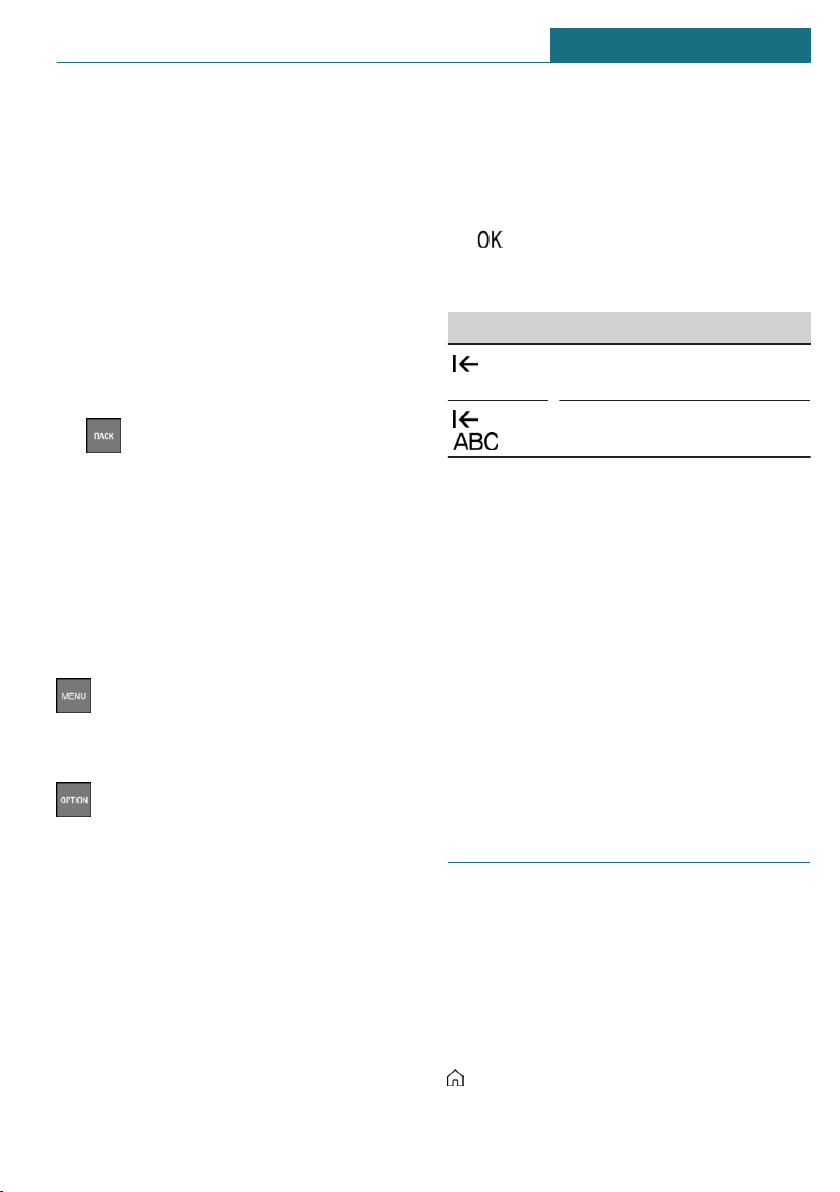
Via Central Information Display (CID):
1. Select the menu.
2. "Personalize menu"
3. Select desired menu contents to be dis-
played.
Changing between displays
After a menu item is selected, for instance
"System settings", a new display appears.
– Move the Controller to the left.
The current display closes and the previ-
ous display is shown.
– Press the button.
The previous display re-opens.
– Move the Controller to the right.
The new display opens.
An arrow indicates that additional displays
can be opened.
Opening recently used menus
The recently used menus can be displayed.
Press the button twice.
Opening the Options menu
Press the button.
The "Options" menu is displayed.
The menu consists of various areas, for in-
stance:
– "Split screen": screen settings.
– "Media/Radio": control options for the
selected main menu.
– "Save station": if applicable, further con-
trol options for the selected menu.
Entering letters and numbers
Input
1. Turn the Controller: select letters or
numbers.
2. : confirm entry.
Deleting
Symbol Function
Press the Controller: delete
letters or number.
or
Hold the Controller down: de-
lete all letters or numbers.
Using alphabetical lists
For alphabetical lists with more than 30 en-
tries, the letters for which there is an entry
are displayed at the left edge.
1. Turn the Controller to the left or right
quickly.
All letters for which there are entries
are displayed on the left edge.
2. Select the first letter of the desired en-
try.
The first entry of the selected letter is
displayed.
Operation via touchscreen
General information
The Control Display is equipped with a
touchscreen.
Touch the screen with your fingers. Do not
use any objects.
Opening the main menu
Tap on the symbol.
Seite 41
Central Information Display (CID) AT A GLANCE
41
Online Edition for Part no. 01405A1E4E3 - II/20
Loading ...
Loading ...
Loading ...