Loading ...
Loading ...
Loading ...
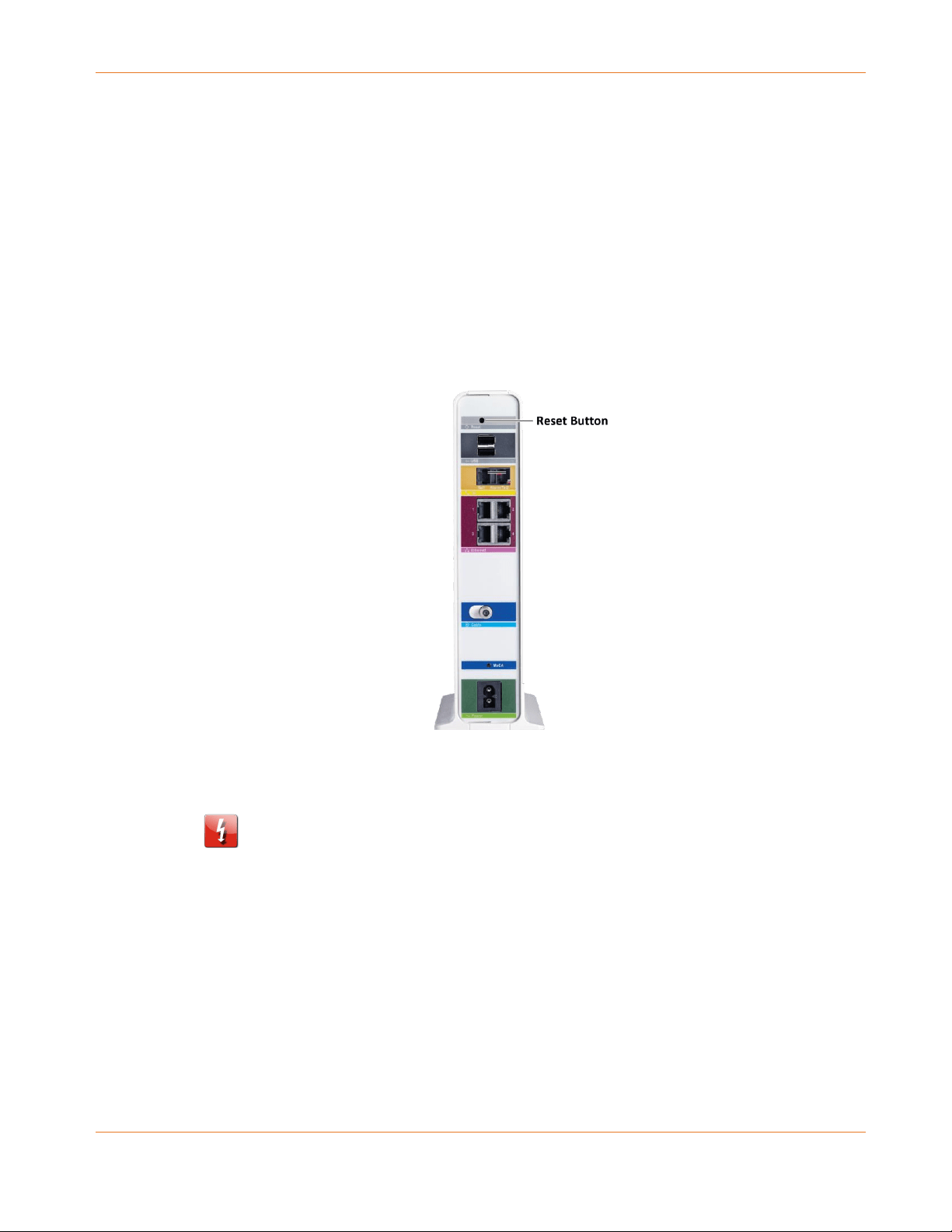
Chapter 9: Managing Your Gateway and Connected Networks
PN 365-095-31279 x.2 SURFboard SVG2482AC Wireless Voice Gateway User Guide
Copyright 2016, ARRIS Enterprises, LLC. All rights reserved. 55
Reboot Your SVG2482AC
Choose one of the following options to reboot (or restart) your SVG2482AC:
Reboot SVG2482AC Using the Reset Button
Reboot SVG2482AC Using the Web Manager
Reboot SVG2482AC Using the Reset Button
To reboot (or restart) your SVG2482AC using the SVG2482AC Reset button:
1. Insert the end of a paper clip (or other small object with a narrow tip) into the indented
Reset button opening on the rear of your SVG2482AC.
Figure 48: SVG2482AC Reset Button
2. Press and hold the small object in place for three to four seconds.
WARNING! Do not press the Reset button for more than five seconds. If you do,
your SVG2482AC will automatically reset and your custom gateway configuration
settings (e.g., admin password, network name (SSID) and password, Parental
Controls, etc.) will be deleted and replaced with the factory default configuration.
3. Remove the paper clip or small object from the Reset opening.
Reboot SVG2482AC Using the Web Manager
To reboot (or restart) your SVG2482AC using the SVG2482AC Web Manager:
1. From any SVG2482AC Web Manager screen, click the Troubleshooting menu link.
2. Click Reset/Restore Gateway from the Troubleshooting submenu links.
Loading ...
Loading ...
Loading ...
