Loading ...
Loading ...
Loading ...
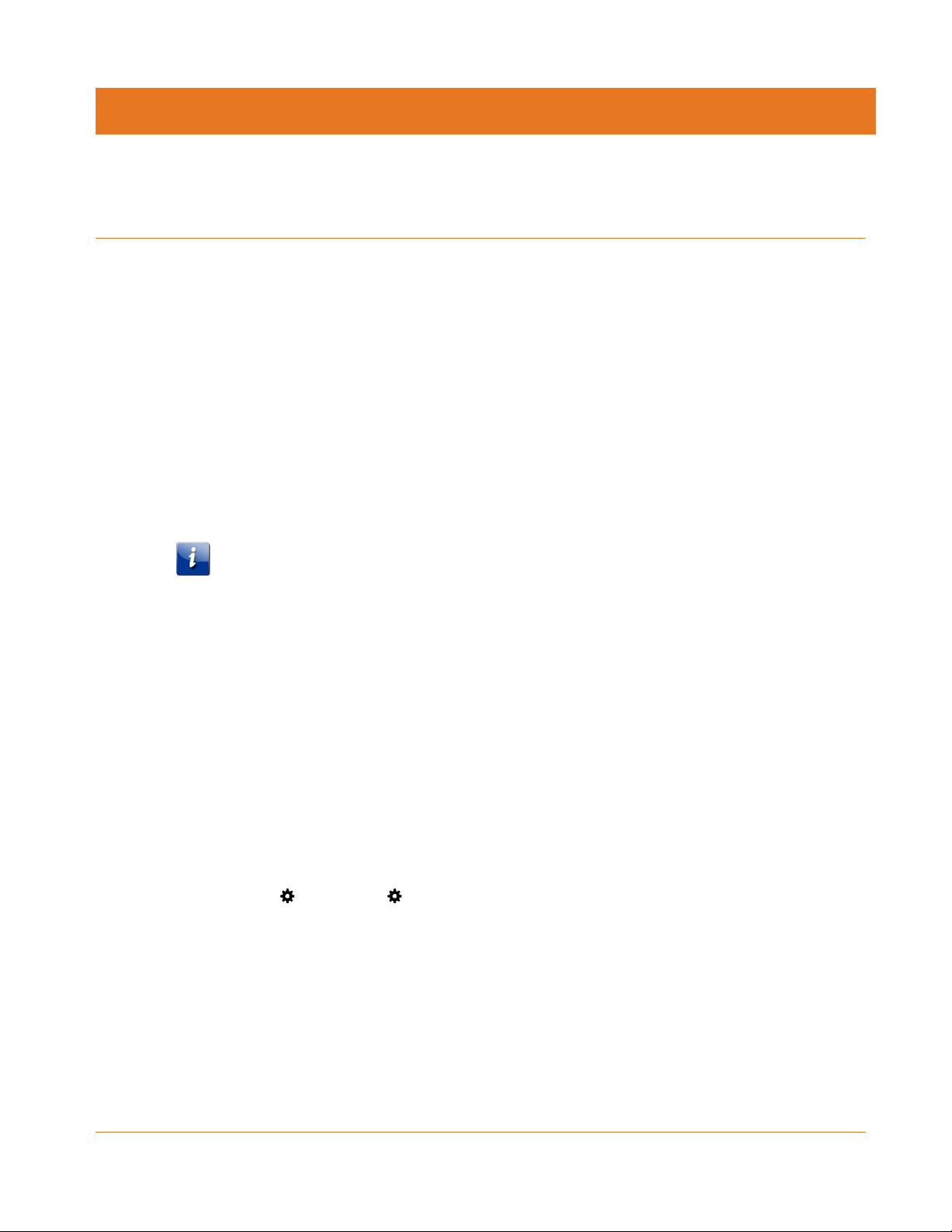
PN 365-095-31279 x.2 SURFboard SVG2482AC Wireless Voice Gateway User Guide
Copyright 2017, ARRIS Enterprises, LLC. All rights reserved. 21
Chapter 5
Setting Up a Wireless Network Connection
ARRIS recommends that you first verify that your client device can connect to the Internet
using a wired Ethernet connection before configuring your wireless network.
You must currently have access to an Internet service in your home before you can set up a
wireless network connection. Please note that if you do not have Internet service already set
up in your home, contact Comcast Customer Support at 1-855-OK-BEGIN (1-855-652-3446) for
assistance. Before proceeding, make sure your client device and the SVG2482AC are
connected through an Ethernet connection.
Set Up a Wireless Network Connection Using Your
Client Device
Note: You will need the Wi-Fi Network Name (SSID) and Wi-Fi Security Key (Network
Password) to connect your client devices to your home network. The default network
name and password are listed on the SVG2482AC gateway label.
Choose one of the following wireless network connection options to set up a wireless network
connection for your client device on your home network:
Personal Computer (PC) – Select one of the following:
Quick Connect Using the Windows Taskbar
Connect Using the Windows Control Panel
The steps for setting up your Wi-Fi network connection may differ slightly depending on
the version of Microsoft Windows running on your client device. The steps used in this
section apply to Windows 7.
Android Device
From any screen on your client device:
a. Select to open the Settings screen.
b. Select Wi-Fi to turn it ON.
Your device will automatically start searching and then display a list of available
wireless networks.
c. Select your wireless network name (SSID) from the list.
d. If prompted, type your Wi-Fi Security Key (network password).
Please note that your network password may be case-sensitive.
Loading ...
Loading ...
Loading ...
