Loading ...
Loading ...
Loading ...
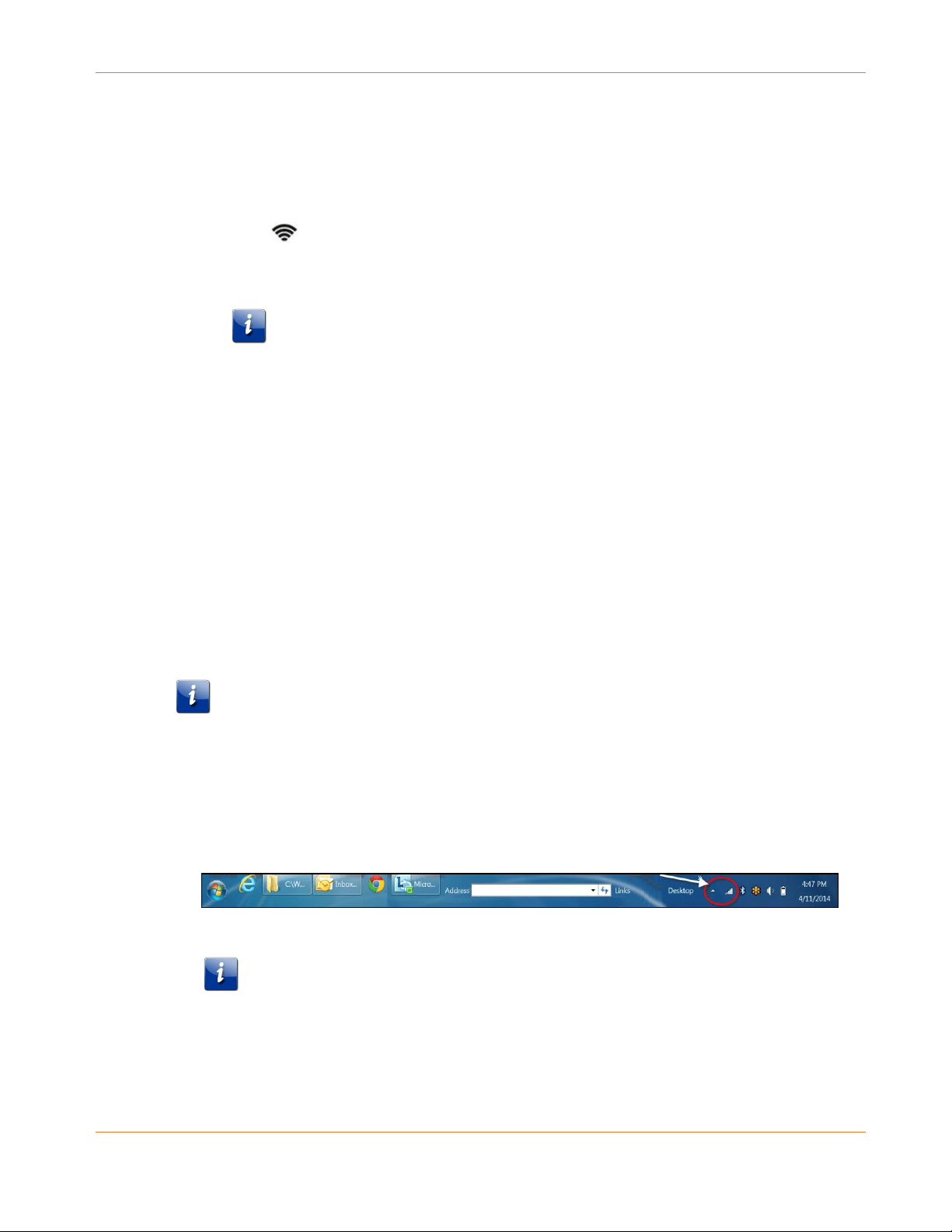
Chapter 5: Setting Up a Wireless Network Connection
PN 365-095-31279 x.2 SURFboard SVG2482AC Wireless Voice Gateway User Guide
Copyright 2017, ARRIS Enterprises, LLC. All rights reserved. 22
e. Select Connect.
If your Wi-Fi connection is successful, “Connected” will display under your wireless
network name.
Apple Computer
From any screen on your client device:
a. Click (Wi-Fi icon) to display a list of available wireless networks.
b. Select the wireless network name (SSID) for your home network from the list.
c. If prompted, enter your network password in the Password field.
Note: Checkmark Remember this network if you want your Mac computer/client
device to automatically connect to your home network when you log on. Your
computer must be within range of your wireless network to connect to it.
d. Click OK.
Apple Mobile Device
From the Home screen on your client device:
a. Select Settings to open the Wi-Fi screen.
b. Select Wi-Fi to turn it ON.
Your device will automatically start searching and then list the available wireless
networks.
c. Select the wireless network name (SSID) for your home network from the list to
connect it.
If your Wi-Fi connection is successful, will display next to the wireless network
name.
Note: For more information on setting up your Wi-Fi network connections, refer to the
user documentation for your specific client device.
Quick Connect Using the Windows Taskbar
1. From the Windows taskbar on your client device, click the Wireless Link icon (see Figure 5)
to open the list of available wireless networks (see Figure 6).
Figure 5: Windows Taskbar Icons
Note: If the Wireless Link icon is not visible, left-click on the Show hidden icons
button on the Windows taskbar (see Figure 5) to open the list of additional icons.
Loading ...
Loading ...
Loading ...
