Loading ...
Loading ...
Loading ...
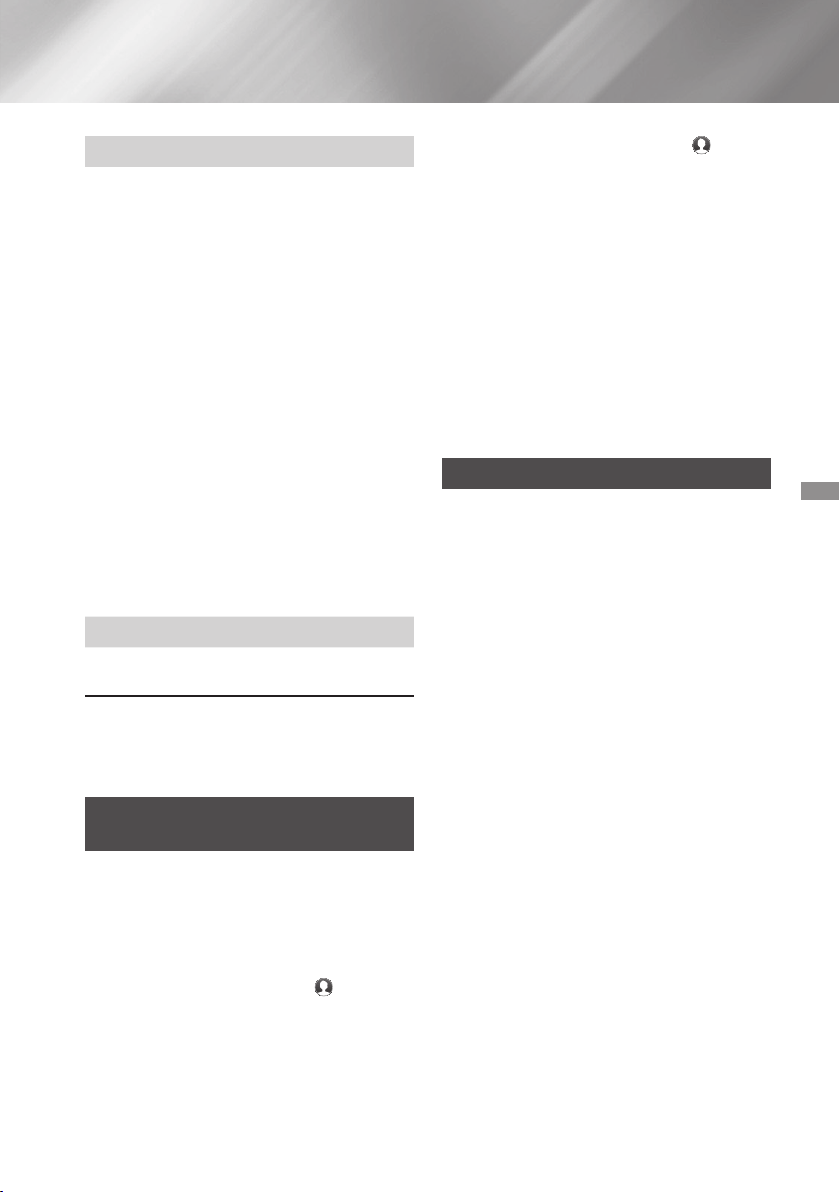
49 - English
`
: You can set the Browser's
home page.
`
: Turns the Pop-up Block on and
off.
`
: You can determine whether to
block advertisements and select the URLs for
which advertisements are blocked.
`
: You can delete personal in information
such as website history and browsing data
(cookies, etc.), and reset all web browser
settings to their factory defaults. You can also
set the .
✎
Set the to to avoid
accessing malicious/phishing sites and prevent
malicious code from running.
`
: You can set the Encoding setting for
web pages to Automatic or select the encoding
format manually from a list.
`
: You can set the speed of the cursor
when the cursor is set to Pointer Browsing.
`
: Displays the version
number and copyright information for the Web
Browser.
Provides basic information about the operation of
the Web Browser.
✎
Depending on the web site, some of the
functions may not be activated.
Functions that are not activated are greyed out
and cannot be used.
Linking your Internet Service
Accounts to the Product
The Link Accounts function lets you link your product
to your accounts with Internet services such as
Pandora so that the product can log you in to the
service automatically when you start the app for that
service.
To create a service account link, follow these steps:
On the Home screen, select the
button in
the upper right corner, and then press the
button to log in to your Samsung Account.
After you have logged in, select the button
again, and then press the button.
Select in the My Account screen,
and then press the button.
On the screen, select the service
you want to link to the product, and then press
the button.
In the ID and Password screen, enter the ID you
use to log in to the service you selected using
the pop-up keyboard. When finished, select
, and then press the button.
Repeat the same process for the password.
When finished select , and then press the
button.
Select , and then press the button.
BD-LIVE™
Once the product is connected to your network, you
can enjoy various movie-related service contents
available on BD-LIVE compliant discs.
Attach a USB flash drive to the USB jack
on the front of the product, and then check
its remaining memory. The memory device
must have at least 1GB of free space to
accommodate the BD-LIVE services.
Select on the Home screen, and then
press the button.
Select , and then press the button.
Select , and then press the
button.
Select , and then press
the button.
Select , and then press the
button.
Select USB device, and then press the
button.
Insert a Blu-ray Disc that supports BD-LIVE.
Select an item from the list of BD-LIVE service
contents provided by the disc manufacturer.
✎
The way you use BD-LIVE and the provided
contents may differ, depending on the disc
manufacturer.
Loading ...
Loading ...
Loading ...