Loading ...
Loading ...
Loading ...
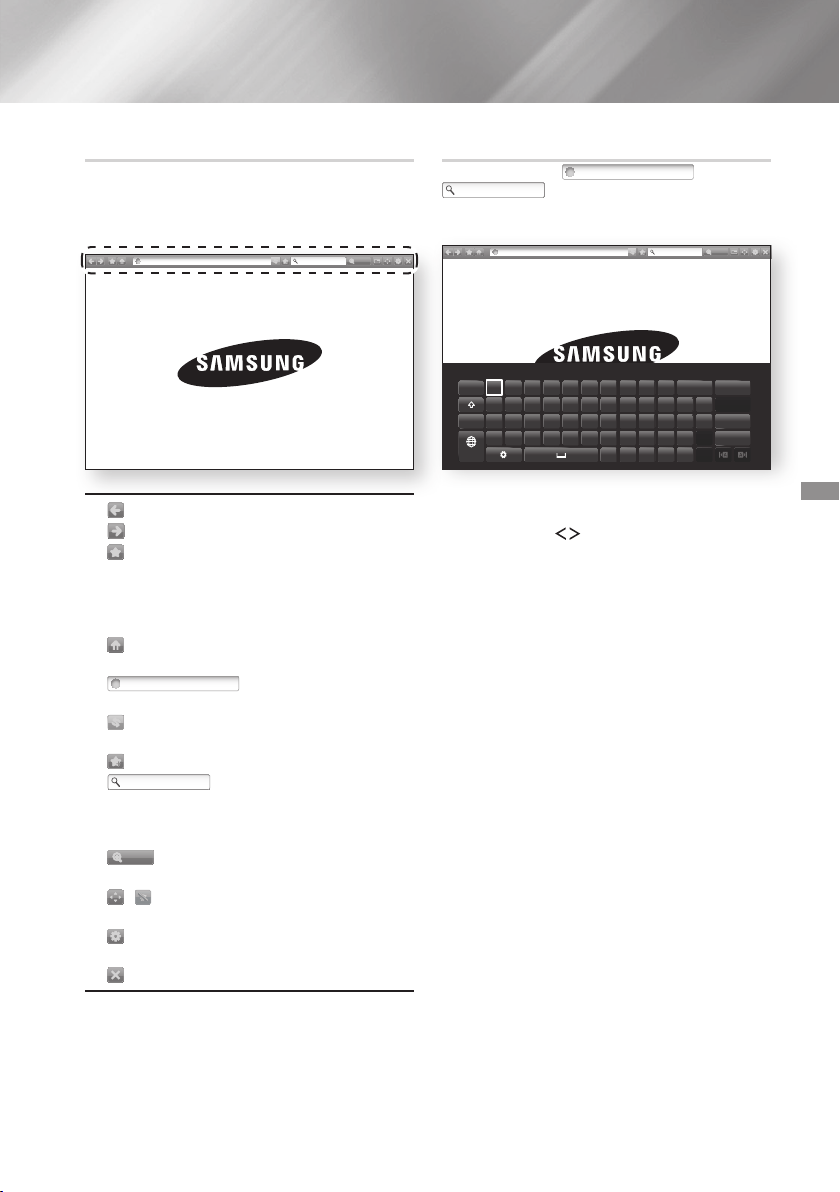
47 - English
The Control Panel, which runs across the top of the
screen, has a series of icons which start a number
of useful functions. The icons are described below,
starting with the icon on the far left of the screen.
http://www.samsung.com
100%
http://www.samsung.com
100%
: Moves to the previous page.
http://www.samsung.com
100%
: Moves to the next web page.
http://www.samsung.com
100%
: Displays the Bookmarks and History
screen. You can bookmark the current page,
select an existing bookmark, and edit and delete
bookmarks. You can also view your browsing
history and select a page to revisit.
http://www.samsung.com
100%
: Moves to the Home screen of the Web
Browser.
http://www.samsung.com
100%
: Lets you enter a page
address manually using the keyboard pop-up.
http://www.samsung.com
100%
: Reloads the current page so that it is
refreshed on the screen.
http://www.samsung.com
100%
: Adds the current page to your bookmarks.
http://www.samsung.com
100%
: Lets you search for
information by entering words or characters
using the keyboard pop-up. See Using the
Keyboard Popup on this page.
http://www.samsung.com
100%
: Lets you enlarge or shrink the screen
by various percentages.
http://www.samsung.com
100%
/
: Lets you switch between Pointer
Browsing and Link Browsing.
http://www.samsung.com
100%
: Lets you configure the Browser’s settings.
See “Using the Settings Menu” on page 48.
http://www.samsung.com
100%
: Closes the Web Browser.
When you click the
http://www.samsung.com
100%
, the
http://www.samsung.com
100%
or access a data or text entry field,
and then press the button, the keyboard pop-up
appears.
http://www.samsung.com
:
d
f
g
h
j
k
l
~
@ !
100%
To use the keyboard pop-up with your remote, follow
these steps:
Use the
,.
buttons on your remote to
move the highlight to a letter or number of your
choice.
Press the button to enter the letter or
number into the entry field.
To access capital letters, move the highlight to
the key on the top left, and then press
the button. Press the button again with
the key highlighted to access small letters
again.
To access symbols and additional punctuation
marks, highlight the button on the left,
and then press the button.
To delete a character you entered, move the
highlight to the
:
button, and then press the
button.
To delete all the characters you entered, move
the highlight to the button, and then press
the button.
When finished entering, move the highlight to
the button, and then press the button.
✎
If you have a wireless keyboard connected to your
product, you can use the wireless keyboard to
enter letters, numbers, symbols, and punctuation.
Note that the wireless keyboard will work only
when the keyboard popup appears and can only
be used to enter letters, numbers, symbols, and
punctuation.
Loading ...
Loading ...
Loading ...