Loading ...
Loading ...
Loading ...
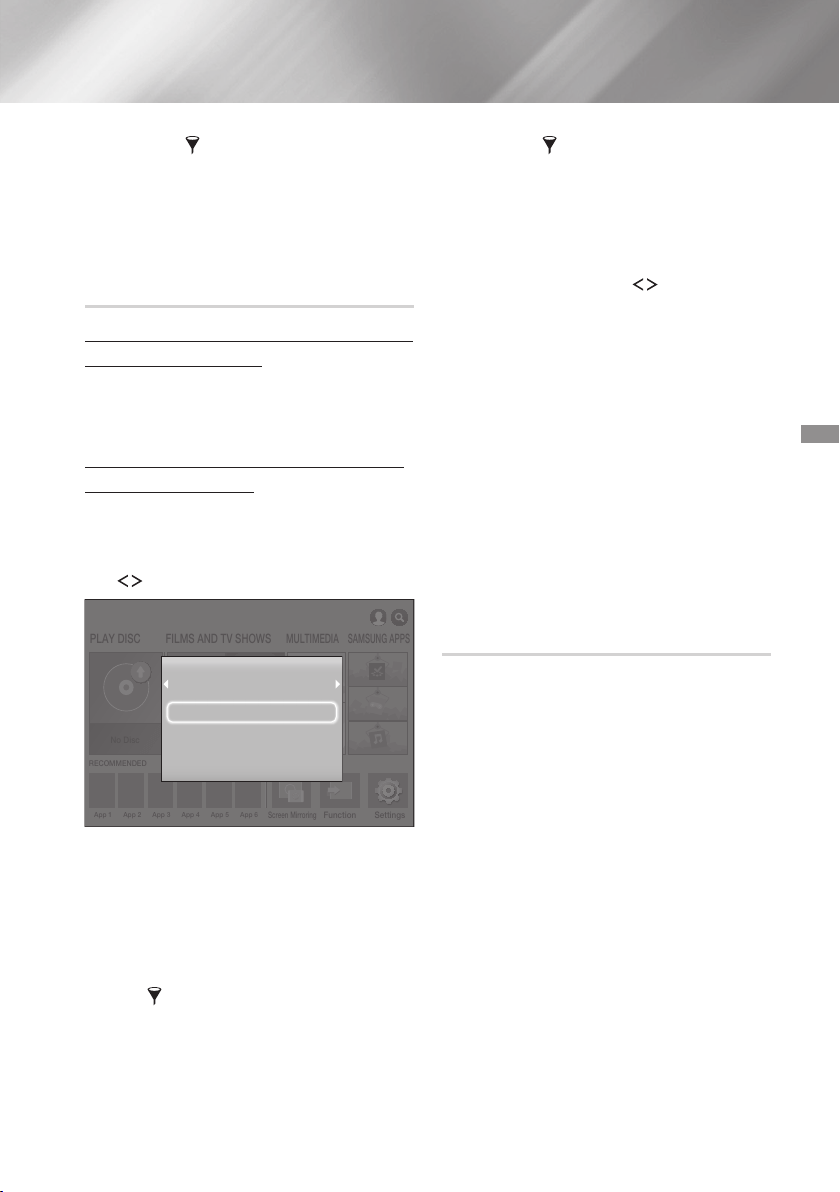
27 - English
✎
In the drop down, select ,
, or .
✎
Even though the product will display folders that
contain all content types, it will only display files
of the content type you selected For example, if
you selected , you will only be able to see
music files.
Turn the product on.
Follow the directions in “Playing Multimedia
Files” on page 26. In Step 2, select .
Connect the storage device to the product. (a
recorded CD, a USB device, etc.) The "
" pop-up appears. If two or
more storage devices are connected, use the
buttons to switch between devices.
✎
If the pop-up does not appear, go to Method 1.
Use the
,.
buttons to select
, or , and then press the
button. Depending on how the contents are
arranged, you will see either folders, individual
files, or both.
✎
To list only one type of media file, use the
function in the top-right corner of the
item or device screen.
✎
In the drop down, select ,
, or .
✎
Even though the product will display folders that
contain all content types, it will only display files
of the content type you selected For example, if
you selected , you will only be able to see
music files.
If necessary, use the
,.
buttons to select
a folder, and then press the button.
Select a file to view or play, and then press the
button.
Press the
'
() button to exit a folder
or the
e
() button to return to the Home
screen.
Go to pages 28~40 for instructions that
explain how to control playback of videos,
music, and pictures on a storage device.
✎
If you insert a disc when playing a USB device
or phone, the device mode changes to "Disc"
automatically.
✎
If your cellular phone is DLNA compatible, you
can play contents without connecting a USB
cable.
You can play media content on the Home cinema that
is stored on a computer or mobile device connected
to the same network as the Home cinema.
✎
Samsung Link software must be installed on
the computer that contains the content you
want to play on the Home cinema. The mobile
device must support Samsung Link. For more
information, visit Samsung’s content and service
portal at http://link.samsung.com.
✎
You may experience compatibility issues when
attempting to play media files via a third-party
DLNA server.
✎
The content shared by a computer or a mobile
device may not play depending on the encoding
type and file format of the content. In addition,
some functions may not be available.
✎
The media content may not smoothly play
depending on the network status. If this is the
case, use a USB storage device.
Loading ...
Loading ...
Loading ...