Loading ...
Loading ...
Loading ...
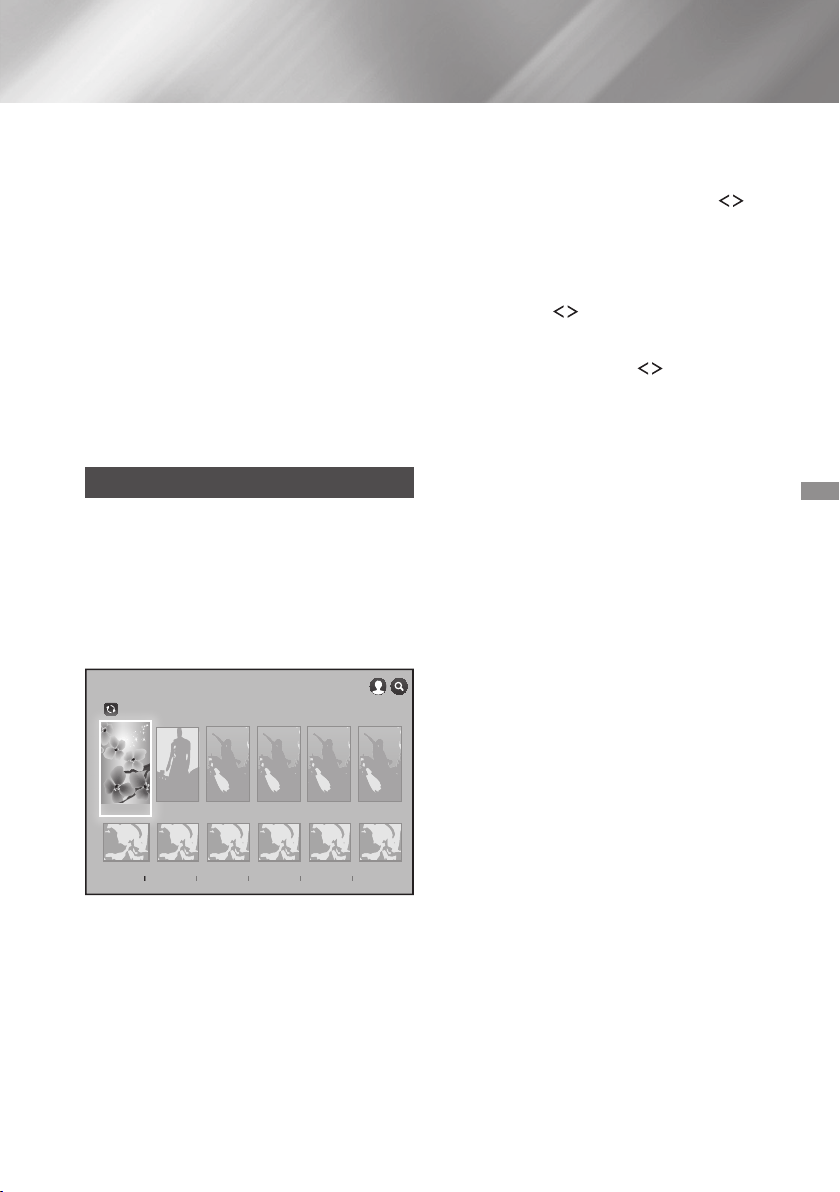
43 - English
Select , and then press the button. The
Smart Hub Terms & Conditions, Privacy Policy
screen appears.
On the
screen, you must review and agree to both
the Smart Hub Terms and Conditions and the
Privacy Policy to use Smart Hub.
Scroll down, and then click the
buttons to review the full documents.
✎
You do not need to consent to the Supplemental
Privacy Notice, but one or more Smart TV features
or functionalities may not be available if you do
not.
Select , and then press the
button. The Setup Complete screen appears.
Press the button.
Using FILMS AND TV SHOWS
Through the screen, you
can stream movies and TV shows and watch them
on your TV.
To stream and watch most movies and TV shows,
you need a Samsung account with a registered credit
card. To register a card, see page 42.
✎
Depending on your country, this menu function
may not be supported.
On the Home screen, select
, and then press the button.
Select one of the Recommended Movies or
TV Shows, and then press the button. The
Information screen for that movie appears.
✎
As you highlight each movie or TV show, the icons
for the apps you can use to stream the movie
or show appear at the bottom of each movie or
show selection icon.
. Alternately, select , ,
or and
then press the button.
On the page that appears, use the
,.
buttons to select a show, movie, or trailer, and
then press the button.
On the or screen, you can
also select or to see more
available shows or films. On the screen,
use the
,.
buttons to select a genres,
and then press the button.
To make a selection on a page displaying movies
or TV shows, use the
,.
buttons to make
a selection, and then press the button.
If you have downloaded and installed one of the
video streaming apps that you can use to stream
the movie or show, select , and
then press the button. The app launches.
Follow the directions on the screen to watch the
movie or show you have chosen. If you have not
downloaded one of the apps, go to Step 4.
If you have not downloaded one of the video
streaming apps, appears on the
screen instead of . Select one of the
video streaming apps to the right of ,
and then press the Button.
You will be asked if you want to install the app
now. Select , press the button, and
then follow the directions on the screen to install
the app. You can also select
to view information about the app. The
screen lets you download the app as
well.
Once the app is installed, select , and then
press to launch the app. Alternately, you
can press the
'
() button to go back
to the screen, select
the show or movie again, and then follow the
directions in Step 3 to watch the movie or show.
✎
Contents items and the corresponding bottom
menu in differ between
countries.
Loading ...
Loading ...
Loading ...