Loading ...
Loading ...
Loading ...
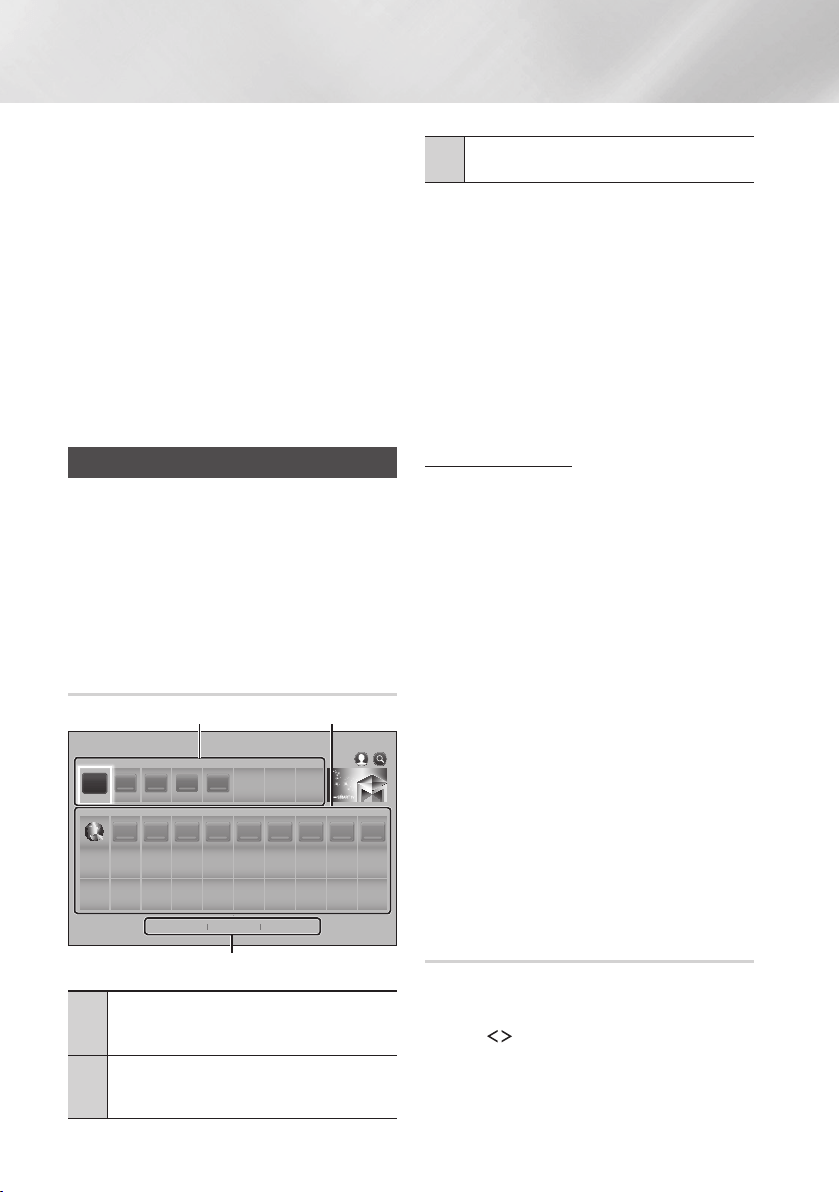
44 - English
Network Services
✎
On the each movie or show information screen,
the button is displayed only after
you have download one of the video streaming
apps you can use to stream that particular movie
or show. appears if you have not
downloaded the necessary video streaming app.
To the right of is a listing of the video
streaming apps you can use to stream the movie
or show. Select an app icon to download and
install the app.
✎
will not appear unless you have
tagged one or more films or TV shows as a
favourites. To tag a movie or show as a favorite,
select the show. The Detail screen appears.
Select the heart symbol, and then press the
button.
Using SAMSUNG APPS
Through the screen, you can
download applications from the Internet, and launch
and run downloaded applications on your TV. To
access some applications, you need to have a
Samsung account.
✎
While playing multimedia content in
, press and hold
5
button on the remote
to pause playback. To stop playback, press and
hold
e
() button on the remote.
2
3
4
5
5 6 7 98 10
1 2
3
1
: Displays recommended
contents managed by Samsung. You cannot
delete Recommended Apps.
2
: Displays your personal gallery
of applications modifiable on the
screen.
3
and :
Select to view and download additional apps.
The first time you open the screen,
the Home cinema automatically downloads a group of
free apps. Once these apps have been downloaded,
they appear on the screen. To see
additional apps, select , ,
or on the bottom of the screen, and then
press the button.
displays the most popular apps,
the newest. displays a
series of icons representing categories such as
, , and . Select a category icon,
and then press the button. The Home cinema
displays the apps in that category.
Select , , or
, and then press the button.
If you selected , select a category
icon, and then press the
button.
Otherwise, go to Step 3.
✎
On the , , and
screens, a green arrow is displayed
on apps you have already downloaded.
Select an app you want to download, and then
press the
button. The Detail Information
screen for the App appears.
Select the button on the screen, and
then press the button. changes
to and the app begins to download.
If you want to cancel the download, select
, and then press the button.
When the download is complete,
changes to . Select , and then press
the button to start the application.
Alternately, press the
'
() button until
the screen reappears. The
app you downloaded will be displayed on the
App screen under .
Select on the Home screen,
and then press the button.
On the screen, use the
,.
buttons to select an app, and then
press the button. The app starts.
Loading ...
Loading ...
Loading ...