Loading ...
Loading ...
Loading ...
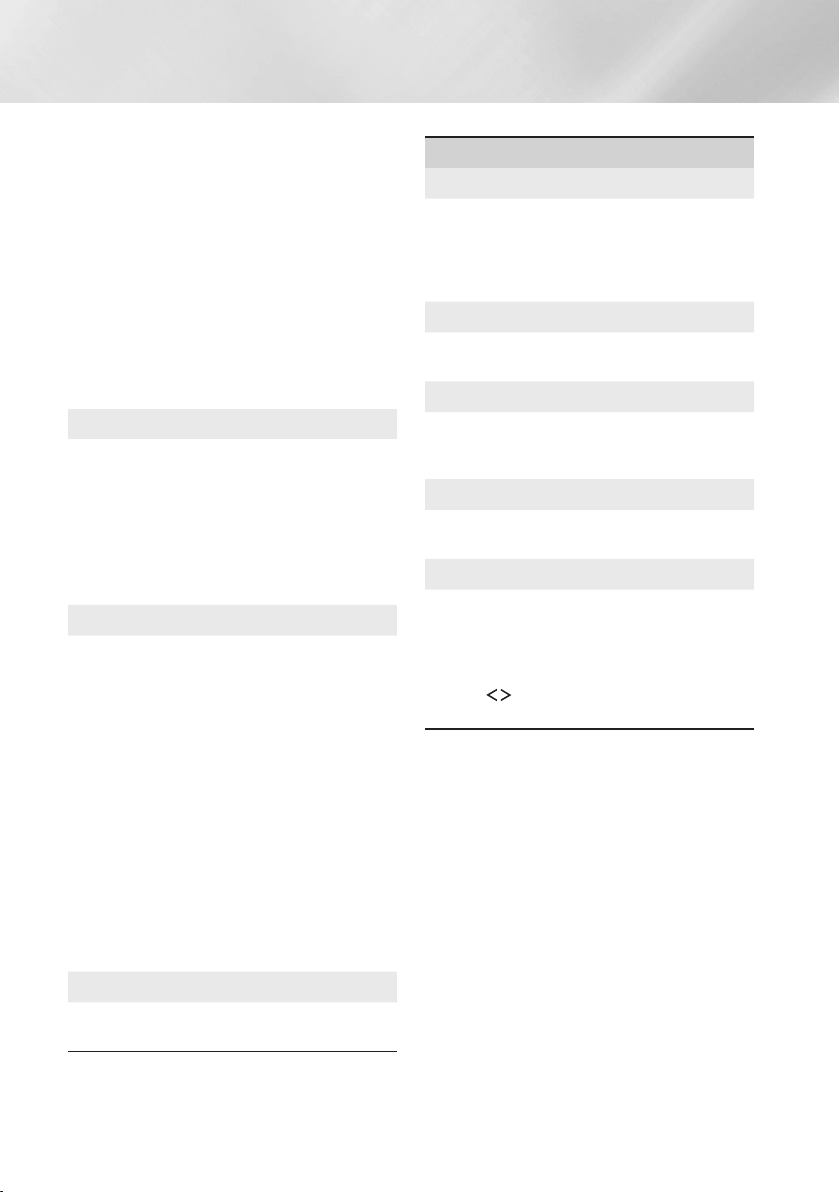
20 - English
Settings
: Prevents playback of
DVDs with a rating above a specific numerical
rating you have set unless you enter the PIN.
: Lets you change the 4-digit PIN
used to access security functions.
`
If you forget your PIN
Remove any disc or USB storage device.
Press and hold the
@
button on the front
panel for 5 seconds or more.
All settings will revert to the factory default
settings.
✎
When the factory default settings are restored,
all the user stored BD data is deleted.
Lets you specify the display brightness and time
zone.
:Lets you change the brightness
of the front panel.
:You can specify the time zone that
is applicable to your area.
:Lets you adjust the
transparency of the menu box.
Anynet+ is a convenient function that offers linked
operations with other Samsung products that have
the Anynet+ feature, and lets you control those
products with one Samsung TV remote. To operate
this function, you must connect this product to an
Anynet+ Samsung TV using an HDMI cable.
To use an function, follow
the instructions below.
1) Connect the product to an
-compliant Samsung TV using HDMI
Cable.
2) Set the feature to
in both the TV and the product.
3) Search for and then select the product in the
TV's list. For more
exact instructions, see the Anynet+ section of
the TV's user's manual.
View DivX® VOD Registration Codes to purchase
and play DivX® VOD contents.
When activated, lets Samsung Call Centre agents
diagnose and fix problems with the product
remotely. Requires an active Internet connection.
service might not be
available in some countries.
For more information about the
function, see "Upgrading Software" on page 24.
Lets you set the . If you are using the
home cinema at home, always select .
is for retail display settings only.
Provides contact information for assistance with
your product.
Reverts all settings to their defaults except for the
network and Smart Hub settings. Requires that
you enter your security PIN.
Press and hold the
button until the Num pad appears on the screen.
When the Num pad appears, select a number using
the
,.
button and then press the
button.
The default security PIN is 0000.
Loading ...
Loading ...
Loading ...