Loading ...
Loading ...
Loading ...
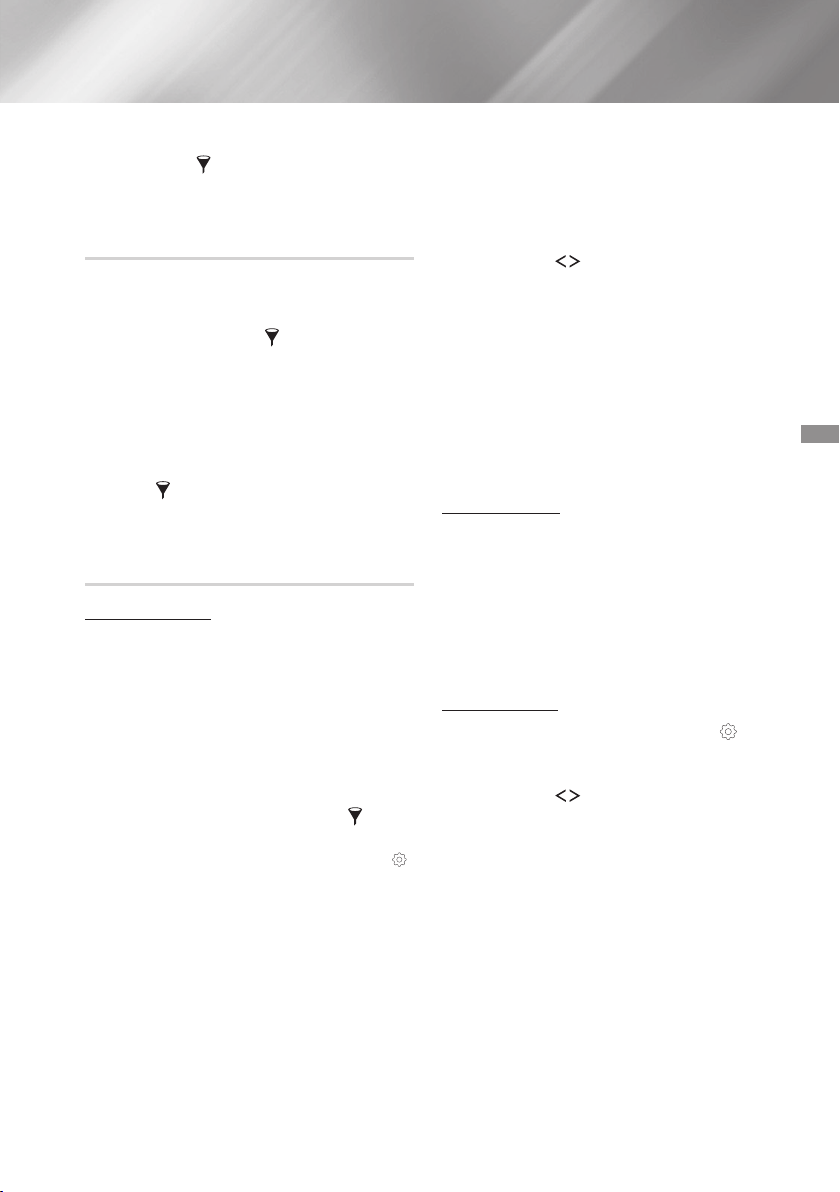
35 - English
✎
If you want to use to watch videos,
use the
function to select
instead of .
✎
Select or depending
on the media you are using.
- If you selected , the Track List screen
appears. Use the
function to select
, and then follow the directions starting at
Step 3 above.
- If you selected , select or
on the screen.
Then, select your storage media on the
screen or device on the
screen. The File List screen appears. Use the
function to select , and then
follow the directions starting at Step 3 above.
Connect a USB device with stored music to the
home cinema's USB jack, and then turn on the
home cinema.
On the Home screen, select , and
then press the button.
On the screen, select ,
and then press the button.
Select the USB device, and then press the
button.
At the top of the screen, select
;
.
After the screen re-displays, select
;
.
On the next screen, select an existing playlist,
and then press the button.
Select , and then press the
button. If you selected an existing playlist, go to
Step 9. If you selected , go to Step
8.
On the on-screen keyboard, accept the default
name for the new playlist or enter a new name.
When finished, select , press , and then
go to Step 9.
Navigate to the screen that displays the music
you want to put into the playlist.
Use the
,.
buttons to select a track, and
then press the button. A check appears in
the check box on the left side of the track icon.
Repeat Step 10 to check and select additional
tracks.
To remove a track from the list, move to the
track, and then press the button again. The
check on the track is removed.
When finished, select at the top of the
screen, and then press the button. The
playlist is saved to the USB device and the
Added pop-up appears. Press the button.
Connect the USB device with the playlist to the
home cinema's USB port.
Navigate to the playlist (Home screen
;
;
;
USB device
;
playlist).
Select the playlist, and then press . The Track
List screen appears and the first track of the
playlist starts to play.
While playing a playlist, select
;
at the bottom-left corner of the
Track List screen.
Use the
,.
buttons to select a track, and
then press the button. A check mark
appears next to the track.
To cancel a selection, select the track again, and
then press the button.
✎
To select all tracks at once, use . To
cancel all selections at once, use .
When finished, select at the bottom left
of the screen, and then press the button.
A confirmation pop-up appears.
Loading ...
Loading ...
Loading ...