Loading ...
Loading ...
Loading ...
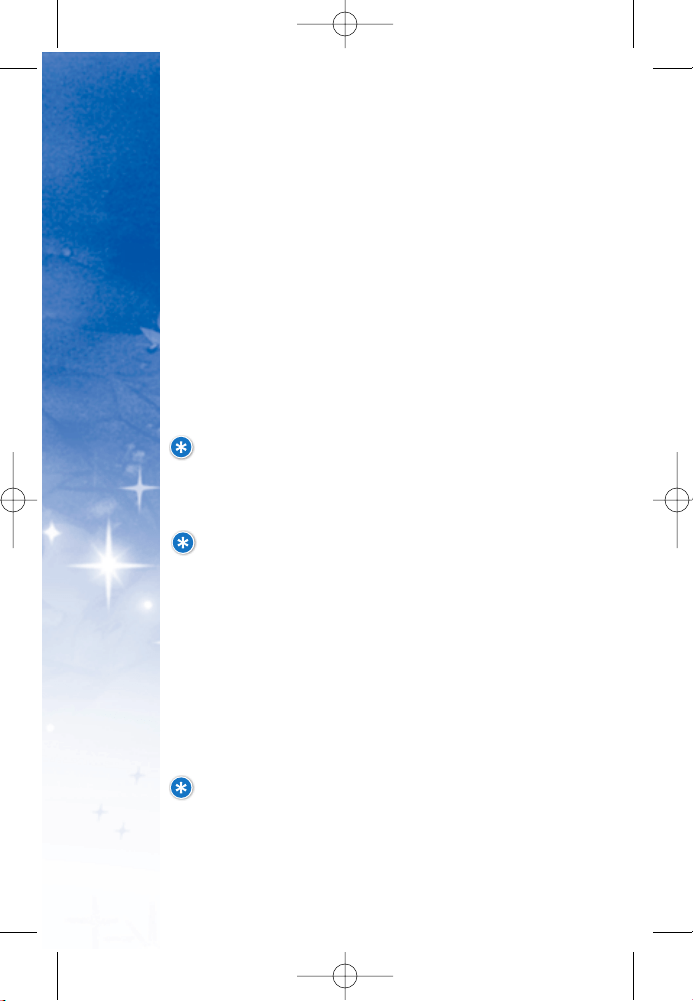
52
PHONE
USING
SSee tt ttiinngg YY oouu rr PPIINN
The first time you use your Family Locator feature from
either the phone or online, you will be prompted to create
your PIN. You will need to enter your PIN each time you
access the Family Locator feature from your phone or online.
1. From Family Locator, under
OOKK ttoo LLooccaattee
, select a name
and press
OOKK..
2. Enter your temporary PIN (sent separately), then press
OOKK..
3. If correct, accept or decline the Terms & Conditions.
NOTE: If you have already accepted Terms & Conditions
from www.disneymobile.com, you will not be prompted
again.
NOTE: If you decline the Terms & Conditions, you will
not be able to use Family Locator functionality from
your phone or from www.disneymobile.com. You will
continue to be prompted each time you access the
application until you accept the Terms & Conditions.
4. Under “Create PIN,” enter a new PIN and press
OOKK
.
5. Re-enter your new PIN to confirm and press
OOKK
.
6. If the action has been completed correctly, the message
“New PIN Set” will appear on your phone.
NOTE: It is very important to change your PIN to
safeguard the Family Locator feature on your handset.
Your new PIN must be a different 4-digit number from
your temporary PIN.
DM-L200_LGManual_1.1.qxd 9/18/06 5:04 PM Page 52
Loading ...
Loading ...
Loading ...