Loading ...
Loading ...
Loading ...
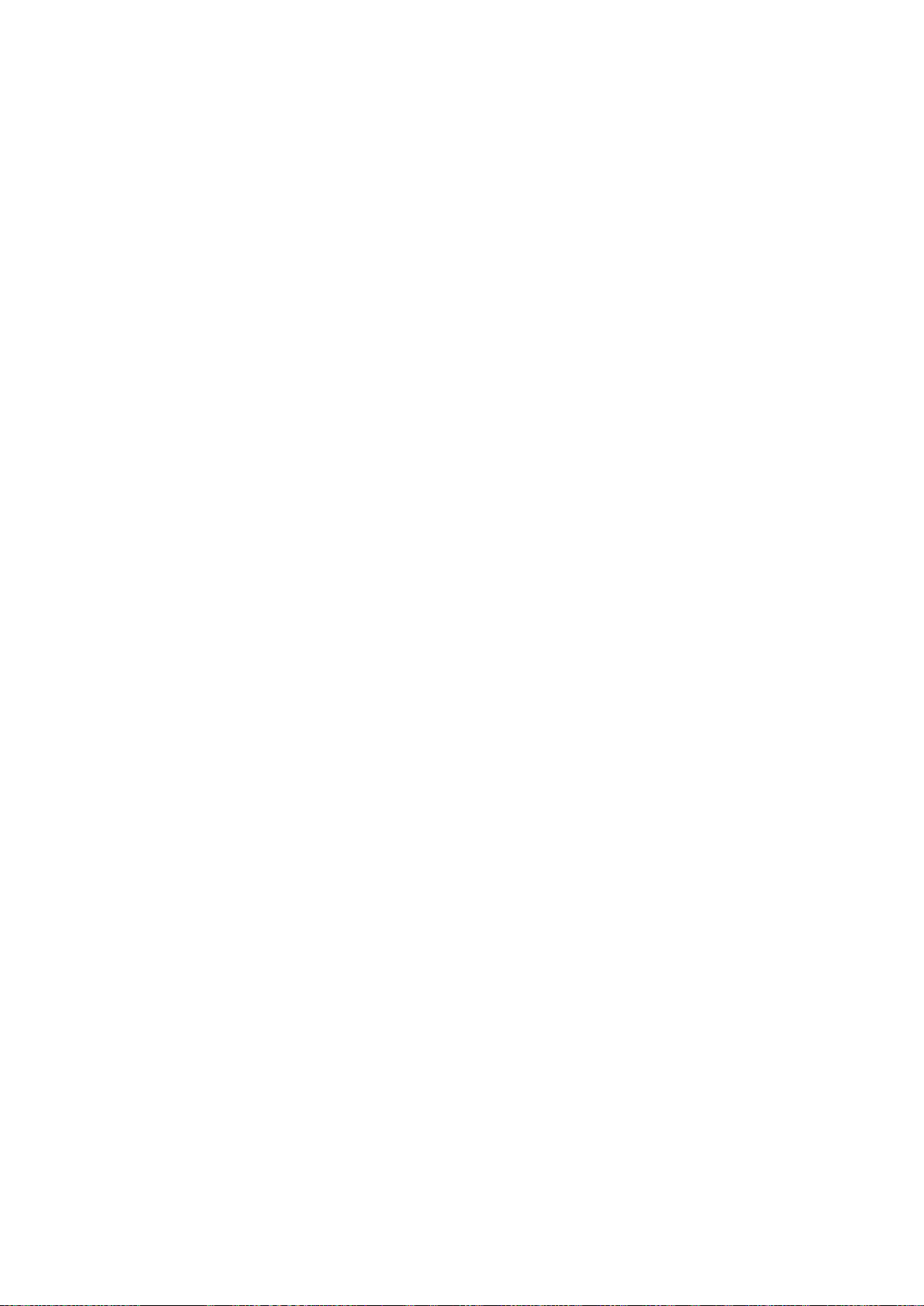
82
When Connected Through DLNA Using Your Home Network
"
To connect a computer through DLNA using your home network, refer to the "Connecting to a Computer"
section.
"
To connect a mobile device through DLNA using your home network, refer to the "Connecting To a Mobile
Device" section.
"
You may experience compatibility issues when attempting to play media files via a third-party DLNA server.
"
The content shared by a computer or a mobile device may not play depending on the encoding type and file
format of the content. In addition, some functions may not be available.
"
The multimedia content may not play smoothly depending on the network status. If this occurs, transfer the
content to a USB storage device, and then play content from the device.
1.
Select Network Device on the MULTIMEDIA panel. The devices connected to the TV are listed.
2.
Select a device connected through DLNA using your home network, the folders and files shared
by the selected device are listed.
3.
Select the media content you want to play from the list. The media content plays.
"
Alternatively, move to the media content you want to play, and then press the ∂ button to play the
content.
When Connected Through Samsung Link
"
To connect a computer through Samsung Link, refer to the "Connecting to a Computer" section.
"
To connect a mobile device through Samsung Link, refer to the "Connecting To a Mobile Device" section.
"
The content shared by a computer or a mobile device may not play depending on the encoding type and file
format of the content. In addition, some functions may not be available.
"
The multimedia content may not play smoothly depending on the network status. If this occurs, transfer the
content to a USB storage device, and then play content from the device.
1.
Navigate to the Smart Hub > Samsung Account menu, and then select Log In to sign in to your
the Samsung account.
2.
Select Cloud Service on the MULTIMEDIA panel. The devices connected to the TV are listed.
3.
Select a device connected through Samsung Link. The folders and files shared by the selected
device are listed.
4.
Select the media content you want to play from the list. The media content plays.
"
Alternatively, move to the media content you want to play, and then press the ∂ button to play the
content.
Loading ...
Loading ...
Loading ...